Pinterest is one of my favorite platforms for discovering ideas—from dreamy home decor to delicious meal prep plans. But sometimes, what we browse isn’t meant to stick around forever.
Last week, I went down a rabbit hole looking at tattoo designs (just out of curiosity!). For days after that, Pinterest kept showing me ink ideas and nothing else. That’s when I realized: your browsing history can seriously influence your feed—even if it was just a one-time scroll.
If you’ve ever felt like Pinterest is showing you the wrong pins or your feed feels all over the place, it might be time to clear your browsing history.
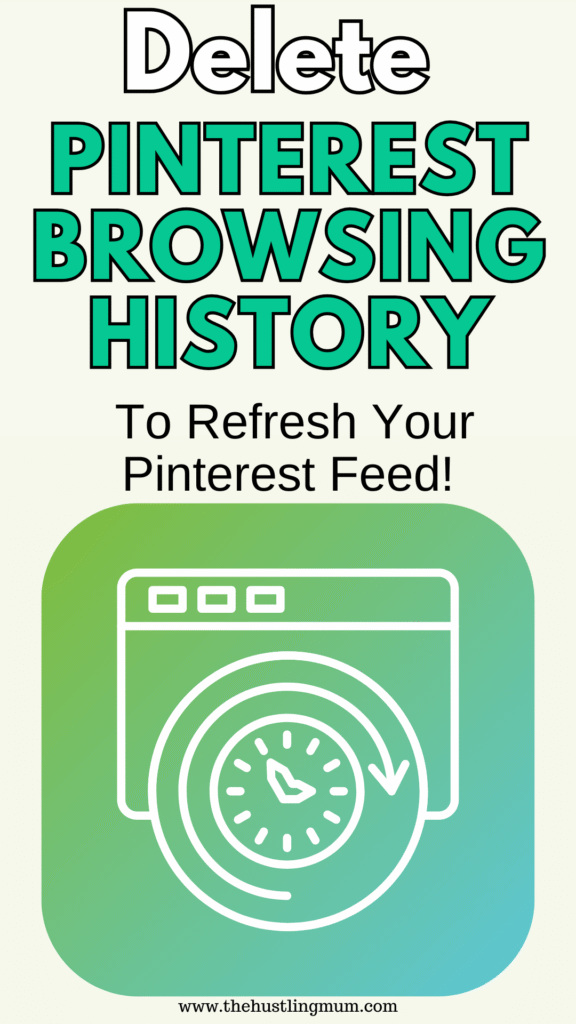
In this post, I’ll show you how to delete your Pinterest browsing history step-by-step on both desktop and mobile, so you can get back to a feed that actually reflects what you love right now.
You may also like to read:
How to delete pins on Pinterest?
How to organize boards on Pinterest?
How to organize pins on Pinterest?
What’s the Difference Between Pinterest Search History and Browsing History?
While they might sound similar, search history and browsing history on Pinterest serve different purposes:
Search History refers to the specific terms or keywords you’ve typed into the Pinterest search bar. For example, if you searched for “kitchen organization” or “birthday cake ideas,” Pinterest saves those phrases to help suggest similar content later.
Browsing History includes the pins you’ve clicked on, viewed, or interacted with—even if you didn’t search for them. So if you randomly scroll through your home feed and open a pin about backyard patios, that counts as browsing history.
In short:
Search history = what you typed in
Browsing history = what you clicked on
Both affect your Pinterest feed and suggestions, which is why clearing them can help keep your experience more relevant and clutter-free.
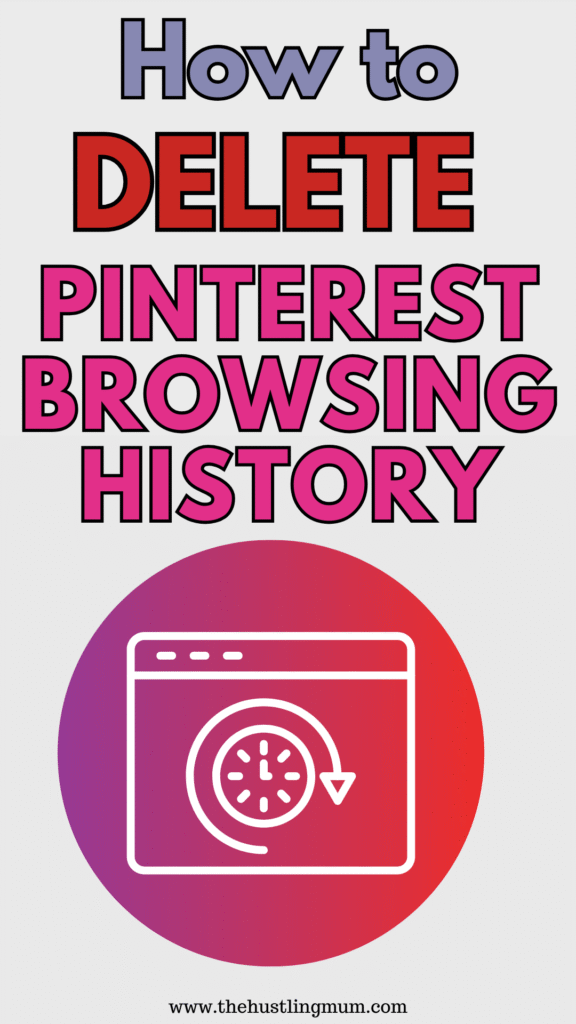
Why You Should Delete Pinterest Browsing History
Pinterest tracks your activity to tailor your home feed and suggestions.
That’s great when it’s working in your favor, but it can feel annoying when you’re stuck with pins that no longer interest you.
Clearing your browsing history helps:
- Reset your feed with fresh suggestions
- Keep your Pinterest experience more aligned with your current interests
- Add a layer of privacy, especially if you share your device
It’s a small action that gives you more control—and who doesn’t love a clean slate?
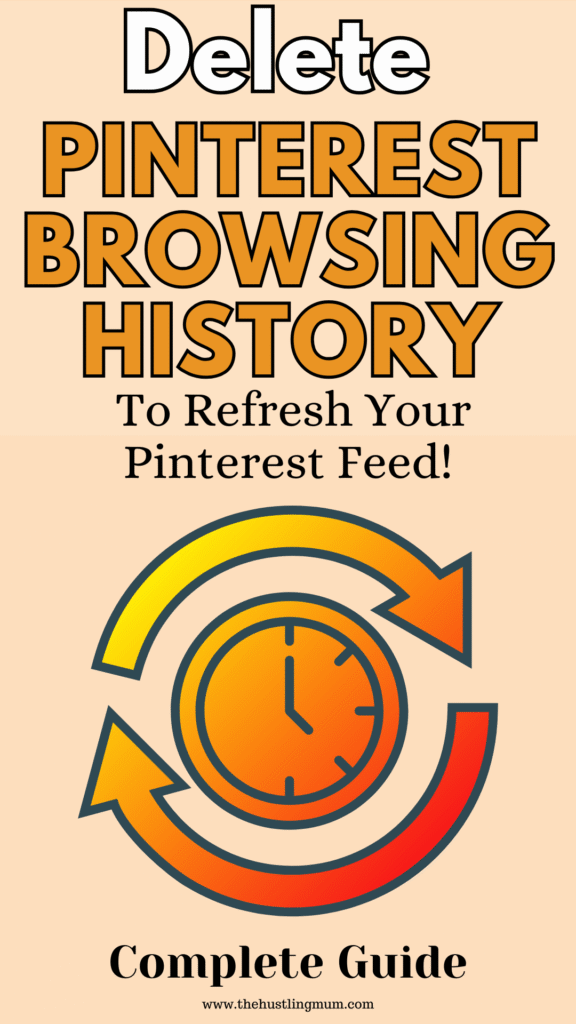
How to Delete Pinterest Browsing History
Here’s how you can remove your browsing history.
Open the Pinterest app on your mobile.
Go to the home page of your profile by clicking on yur profile picture icon at the bottom right.
Then click on the three dots (…) on the top right.
An options menu will show up, select settings.
Another menu will open, here you need to select privacy and data.
Scroll down and select clear app cache.
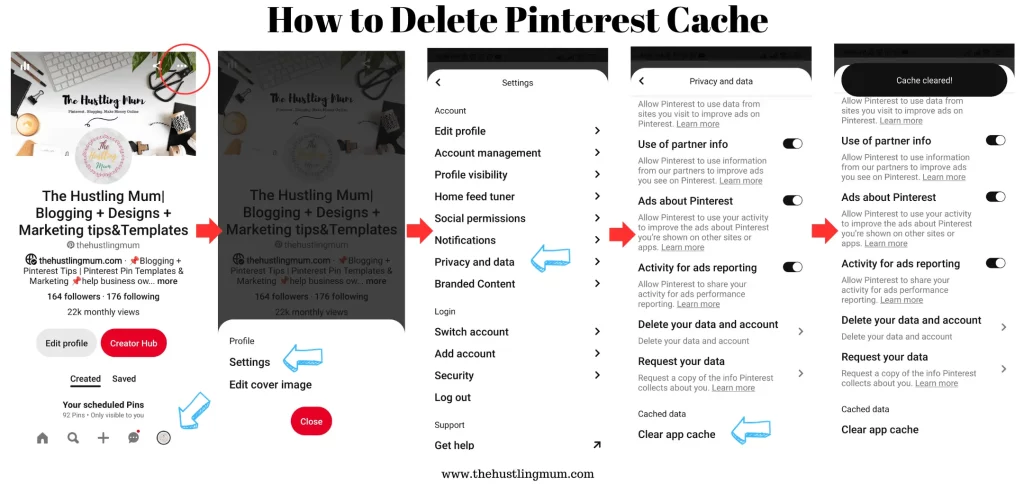
That’s it! Your browsing history is now cleared. Your home feed may take a little time to update, but you’ll start to notice a difference soon.
Final Thoughts
Pinterest is a treasure of inspiring and creative ideas.
By clearing your browsing history, you’re giving yourself a fresh start—and allowing Pinterest to actually reflect your current vibe and inspiration.
If you found this post helpful, don’t forget to pin it and share it with your friends.
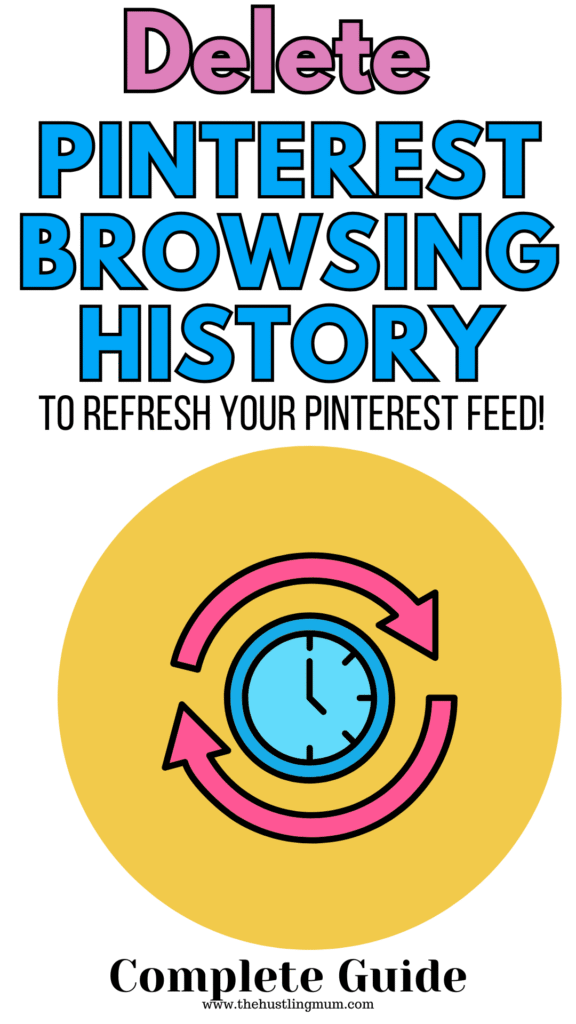
Related posts:
How to delete Pinterest search history?
How to delete Pinterest pins in bulk?
How to do an image search on Pinterest?
How to delete Pinterest boards?

I am a passionate blogger who loves sharing insights on blogging tips, Pinterest strategies, and making money online. With a knack for simplifying complex concepts, I help readers grow their online presence and achieve their Pinterest marketing goals. Follow along for practical advice and proven tactics to elevate your blog, Pinterest and online business.
