If you are searching for a proper guide to delete boards on Pinterest, then this is where you will find all the details in a step-wise manner.
Pinterest is a very important platform to market your content and products as a blogger or a business owner. On Pinterest, boards form the foundation and help organize your content. Pinterest boards make it simple for Pinterest users to scroll and find the right Pinterest pin they have been looking for. So, it is very helpful to create relevant boards on your Pinterest profile with the right names.
You can also read;
How to create Pinterest boards?
How to fix Pinterest validation error.
How to hide a pin on Pinterest.
How to delete Pinterest messages.
How to delete Pinterest board sections.
But if you have some irrelevant boards on your profile and you want to declutter your Pinterest account, then follow the simple stepwise guide given below to delete the boards on Pinterest.
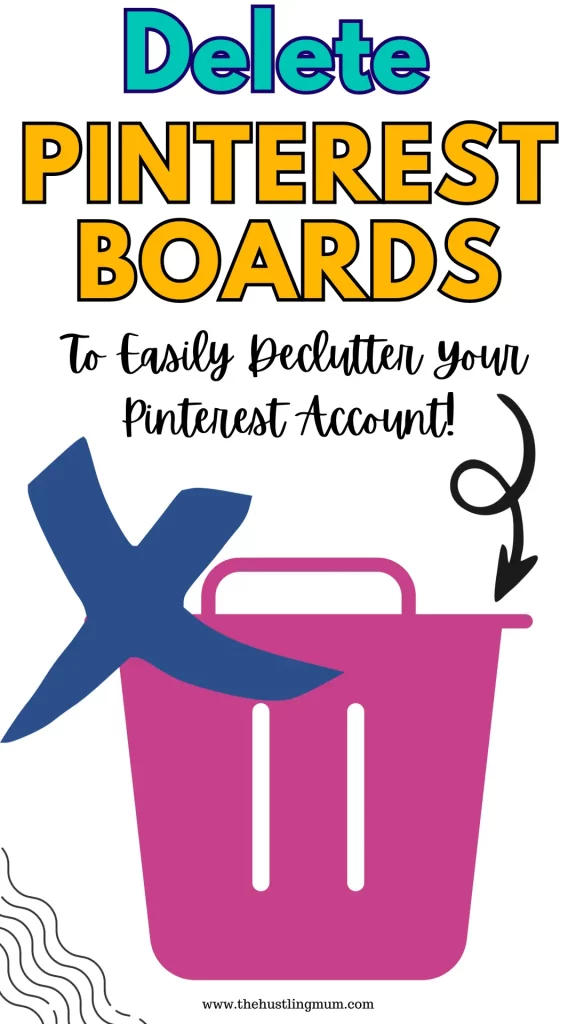
How to Delete Boards on Pinterest on a Desktop:
If you want to delete boards on Pinterest then you can follow the steps mentioned below on a desktop.
- Go to the home page of your Pinterest profile.
- Select the saved option, given under your bio.
- The next step is to select the board that you want to delete.
- Then click on the three dots just next to the name of the board.
- Click on the edit board.
- Scroll down, select delete board, and click done.
- A new window will open and you will asked if you are sure to delete the board. If you want to delete the board click on delete and your board will be deleted. If you don’t want to delete the board click cancel.
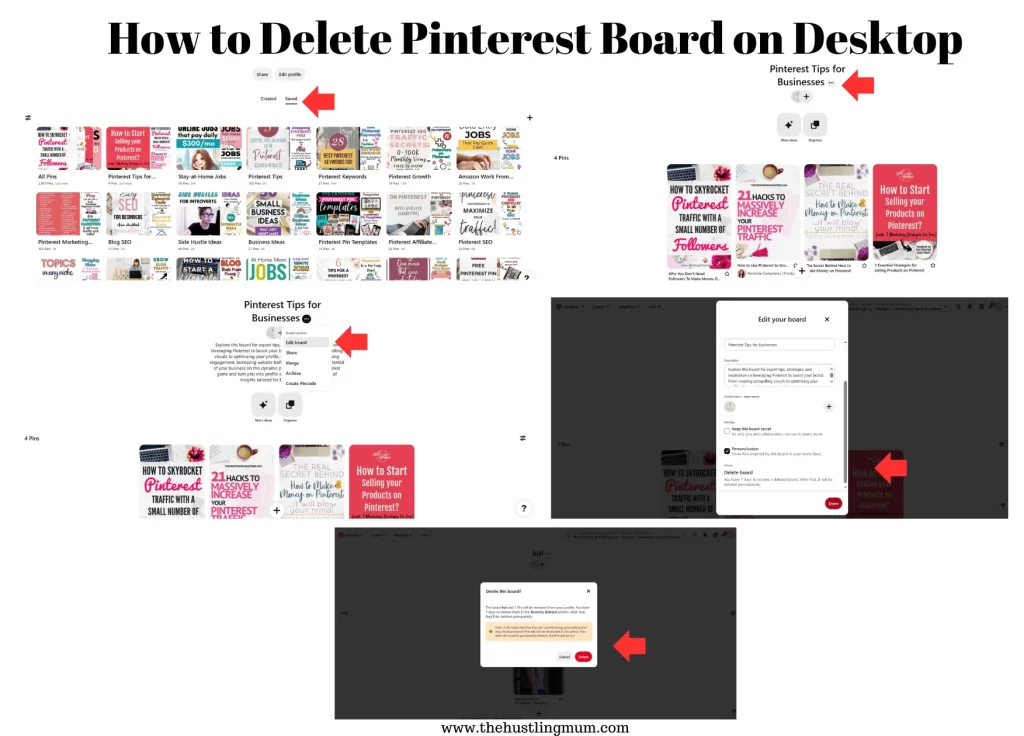
How to Delete Boards on Pinterest on a Mobile:
If you want to delete the boards on Pinterest using a mobile device then follow the following steps.
- Open the Pinterest app on your mobile device.
- Go to your profile.
- Select the saved option, given under your Pinterest bio.
- Then select the board that you want to delete.
- Click on the three dots next to the board name.
- Select edit board.
- A new window will open, click on delete.
- You will be again asked if you want to delete the board. So, if you want to delete the board press delete. Now your board will be deleted. If you don’t want to delete the board on Pinterest press cancel.
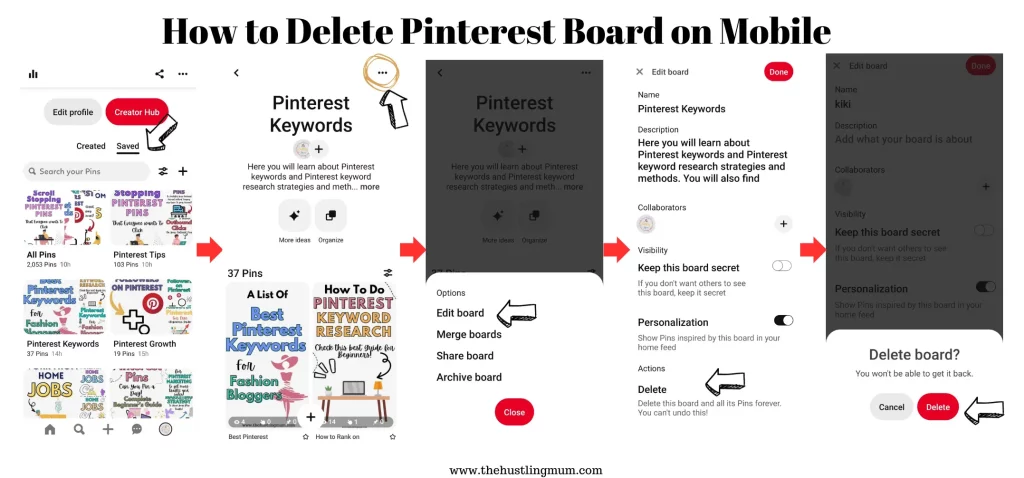
Can the Deleted Boards be Restored
Yes, the deleted boards on Pinterest can be restored within 7 days. Once this period has passed, deleted boards cannot be restored. By restoring the board, all the pins that were pinned to it will also be restored.
Are the Pins also Deleted with the Board?
Yes, Once, a board on Pinterest is deleted, all the pins on that board are also deleted.
If you want to delete individual or multiple Pinterest pins, read here.
How to Restore Boards on Pinterest
If you want to restore the deleted boards on Pinterest then follow the following steps within 7 days of deleting the Pinterest board.
- Go to the homepage of your profile on the desktop.
- Select the saved option, mentioned under your profile bio.
- This will show you all the boards that you have on your account. Scroll down to reach the end of the page.
- Here you will see a section of recently deleted Pinterest boards.
- On the bottom right corner of the screen, you will find the option to restore boards. Click on it.
- A new window will open that will show all the boards that have been recently deleted. You can select the board that you want to restore and click restore.
This way you can restore the deleted Pinterest boards.
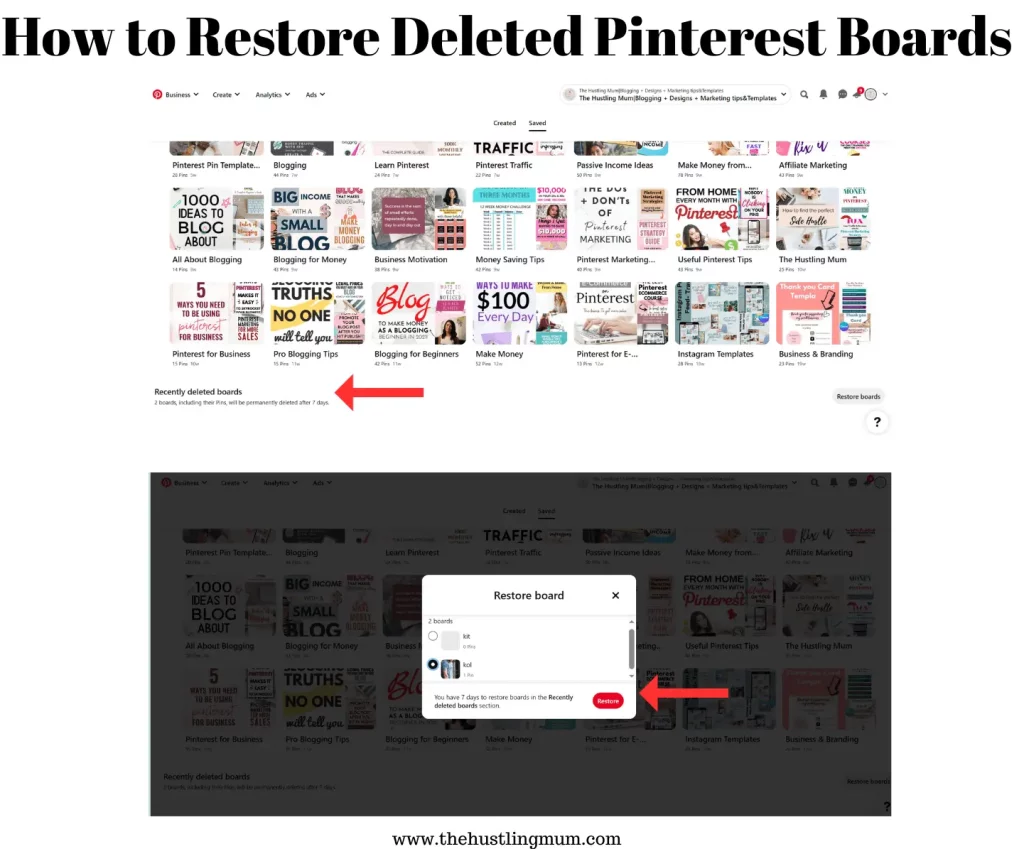
Also read:
How to delete a Pinterest account?
How to switch off shopping recommendations on your pins.
How to change Pinterest username easily.
What are Pinterest board covers?
How to remove Pinterest board covers?
Last Words- Deleting Boards on Pinterest
Boards on Pinterest are the most important building blocks of a Pinterest profile. They play a very vital role in keeping your Pinterest pins organized so that visitors can find easily what they are looking for on your Pinterest account. Pinterest boards also play a very important role in Pinterest SEO.
If you want to delete boards on Pinterest, it is a very simple and easy process on desktop and mobile devices. You can follow the simple steps mentioned above.
If you desire to restore a Pinterest board that has been deleted, then keep in mind it can be done within 7 days of deleting a Pinterest board. It can be done just with a couple of simple steps given above.
You can also archive and unarchive Pinterest boards in a few simple steps given here.
Let me know in the comments, what problems have you faced in deleting the Pinterest boards.
Pin this post and share it with your friends.
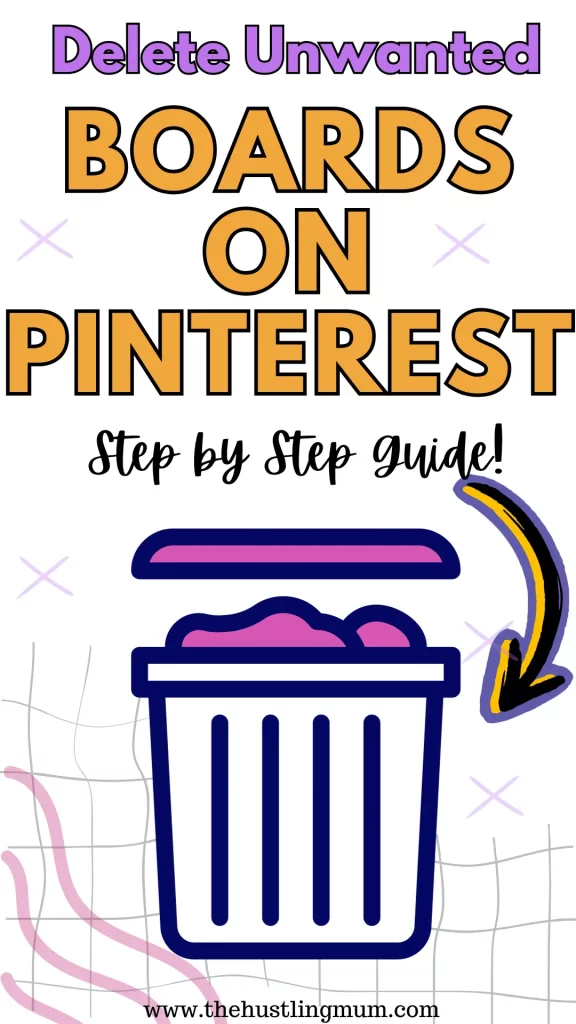
Read here:
How to unsave pins in Pinterest?

I am a passionate blogger who loves sharing insights on blogging tips, Pinterest strategies, and making money online. With a knack for simplifying complex concepts, I help readers grow their online presence and achieve their Pinterest marketing goals. Follow along for practical advice and proven tactics to elevate your blog, Pinterest and online business.
