Pinterest is a popular visual search engine used by millions of people worldwide. It is mainly used to get inspiration, ideas, and information. Keeping this in view Pinterest has introduced many features to offer a better user experience to its users. One of its useful features is to search boards on Pinterest.
Why to Search Boards on Pinterest?
Pinterest boards are like folders or categories, that keep all the related pins organized in one place. This makes it easier to find and view all the related pins.
By searching for boards on Pinterest you see all the boards related to the topic you searched. This will help you find the boards that you like and are interested in following. By following a board, you will be able to see the pins that will be pinned to that board in your home feed.
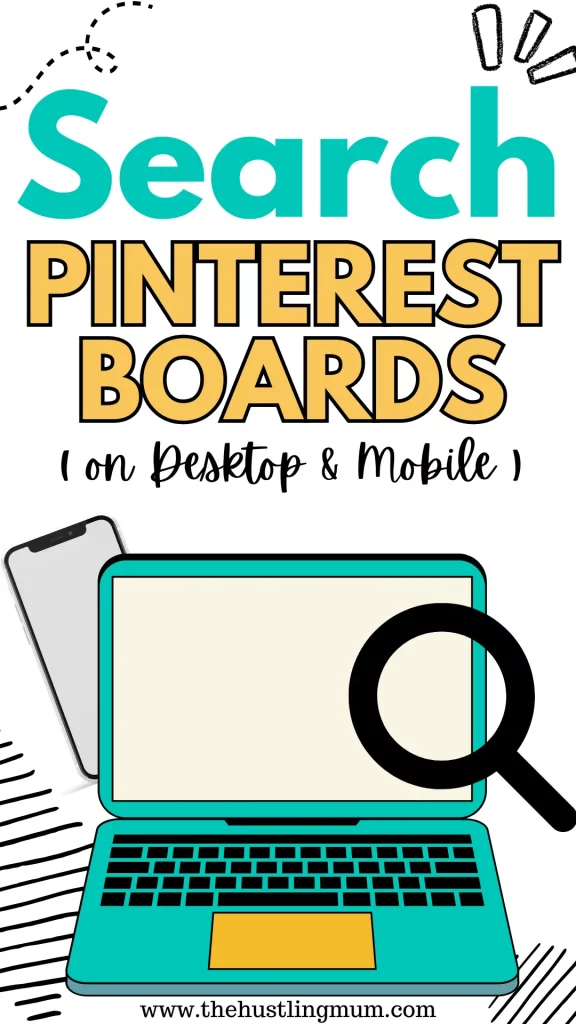
Also read,
How to create sections on Pinterest.
How to turn off view similar products on Pinterest.
How to add Pinterest board cover?
How to edit Pinterest board cover?
How to Search Boards on Pinterest
When you search for a topic on Pinterest it shows related pins as a default feature. But if you want to search for boards related to your topic, you can follow some simple steps mentioned below.
Search Pinterest Boards on Desktop
To search for Pinterest boards on a desktop follow these steps.
- Log in to your Pinterest account.
- Go to the home page of your profile.
- Click on the search bar.
- Type in what you want to search and select all pins from the dropdown menu in the search bar.
- Press Enter. This will show you all the pins related to your query.
- Click on the filter option at the top left corner just below the search bar. It will show you a dropdown menu.
- Select boards and click confirm.
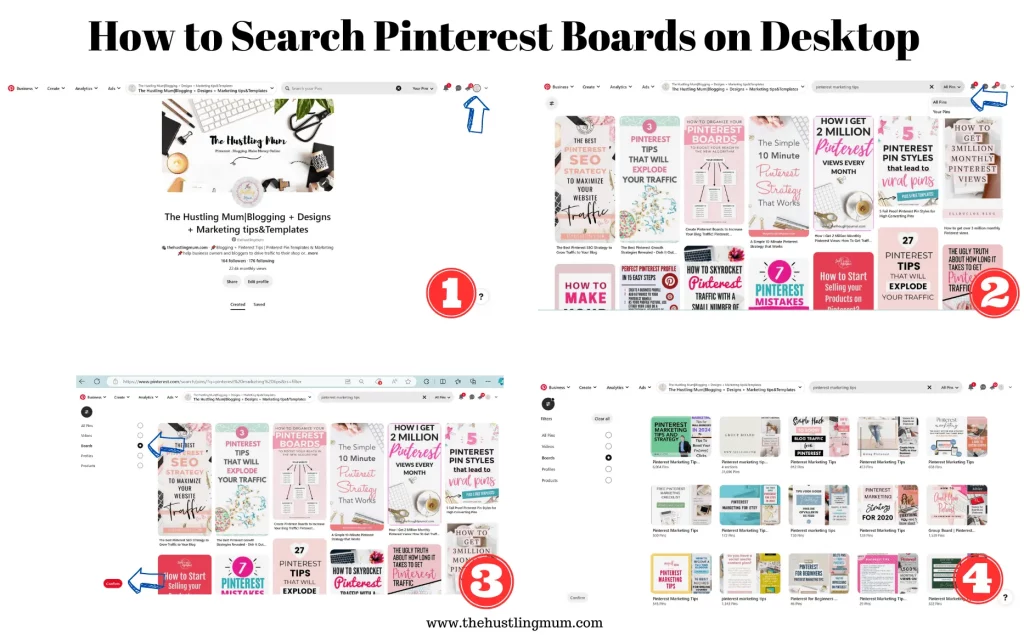
This will show you all the boards related to your search query.
Search Pinterest Boards Using a Mobile
If you want to search for boards on Pinterest using a mobile device or a tablet, you can follow the steps given below. The steps are the same for an Android or iOS device.
- Open the Pinterest app on your device.
- Go to the homepage of your profile.
- Click on the search icon.
- In the search bar type your query and press enter.
- Click on the filter icon at the top left corner just below the search bar.
- Choose boards and click confirm.
This will show you all the Pinterest boards relevant to your search query.
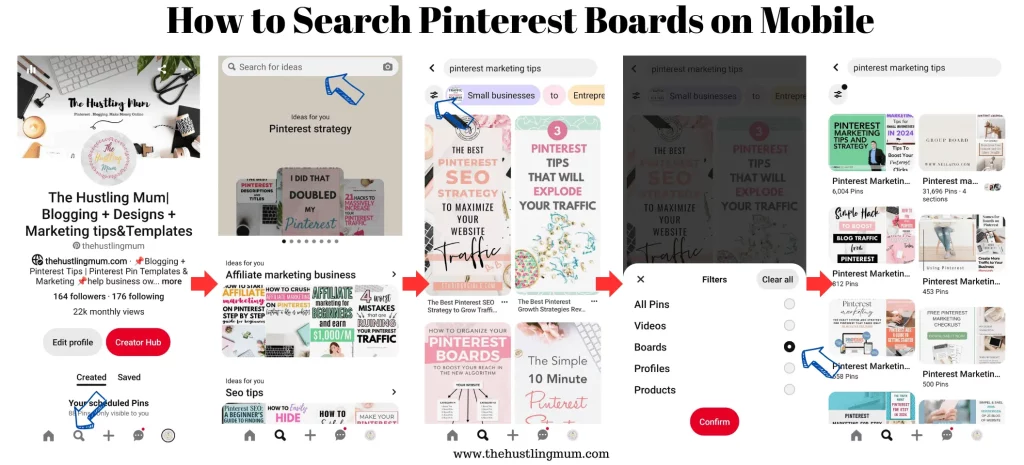
Search Pinterest Boards on Desktop or Mobile – Method #2
Pinterest is always bringing up some changes on the platform to try out different features and improve overall user experience.
These changes sometimes result in glitches, and because of this, you might not find some options as you previously used to.
Though at present the above-mentioned method of searching Pinterest boards is working, but still if you find any kind of trouble in finding the Pinterest boards, you can follow these steps.
- Go to the main search bar on your mobile or desktop.
- Type in this link:
https://www.pinterest.com/search/boards/?q=YOURSEARCHHERE
Instead of “YOURSEARCHHERE”, write your search query without space and press enter.
This will show all Pinterest boards related to your search. This method can be used on desktop and mobile devices both.
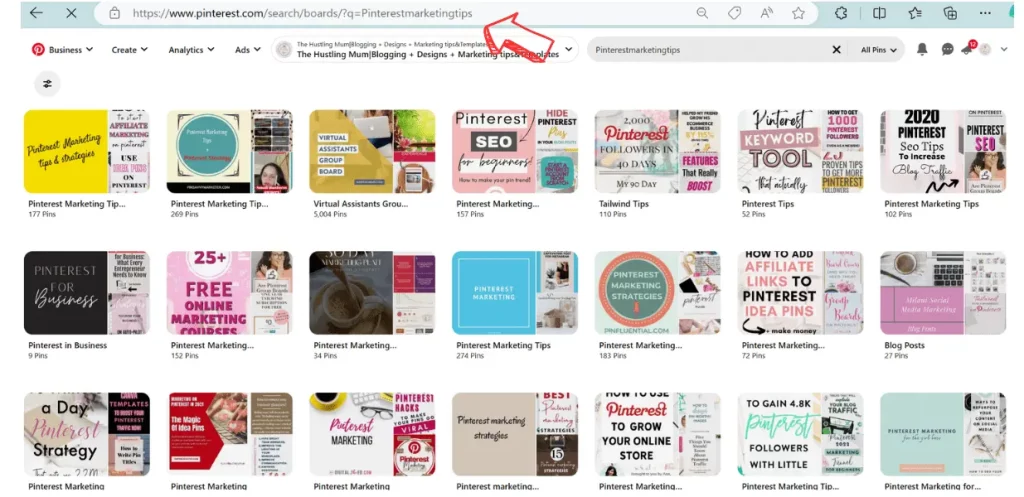
How to Find Group Boards on Pinterest
To find group boards on Pinterest same steps are needed as mentioned above for desktop and mobile.
After following the steps given above, all the Pinterest boards are shown on desktop and mobile. On the desktop, when you are shown all the boards, you will not be able to make out which is a group board, because all boards appear the same. You will have to open each board and find a board with more than one member or collaborator. This will be a group board.
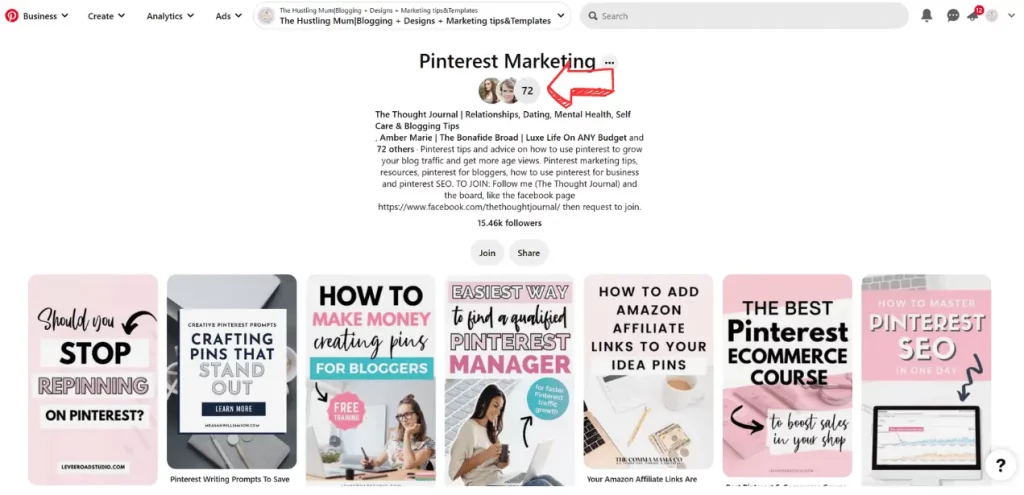
Whereas on a mobile device when you are shown all the boards, you can find a group board by scrolling and looking for the small profile icons at the bottom of the board. These multiple small profile images signify a group board.
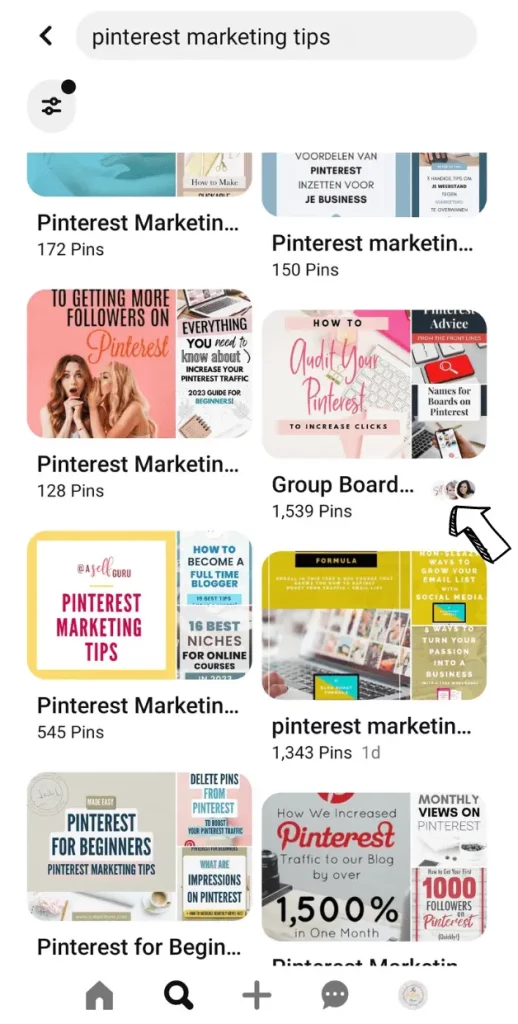
How to Find Your Boards on Pinterest
If you want to find your boards on Pinterest, then follow the following steps.
- Go to your account.
- Then go to the homepage of your profile.
- Click on the saved tab, given under the share and edit profile buttons.
- A new page will load which will show all of your boards.
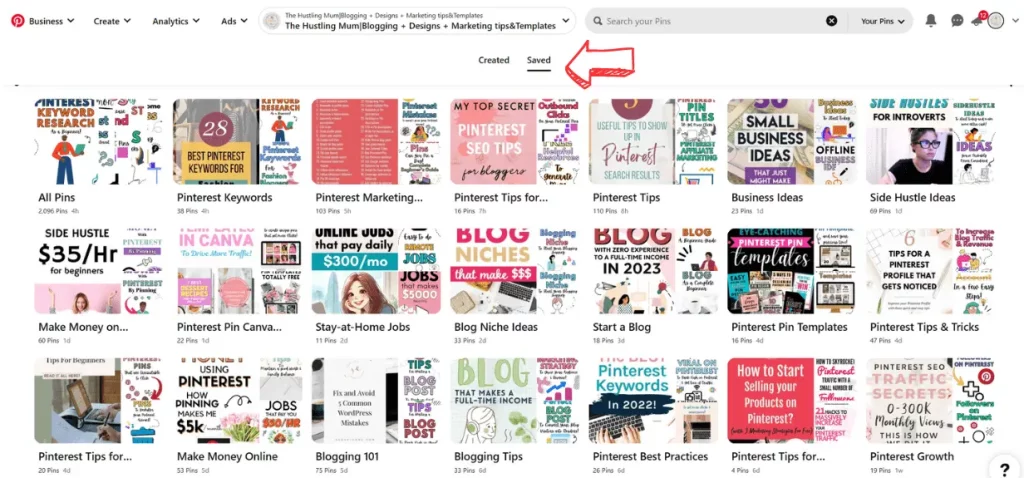
Read here:
How to create boards on Pinterest?
How to archive your boards on Pinterest?
Why Can’t You Find Your Boards
If you are not able to find your boards, following the steps mentioned above then there may be a variety of reasons, such as,
- You accidentally deleted your boards.
- You are viewing the created tab.
- You have archived your boards.
- Your boards have been deleted by Pinterest due to some inappropriate activity.
- You are viewing the wrong Pinterest account.
Bottom Line – Search Boards on Pinterest
Pinterest is a very famous visual search engine. Keeping in mind the needs of the user, Pinterest offers different search options. One of them is to search boards on Pinterest.
Though Pinterest search is simple, due to frequent changes in the layout of the platform, certain options change from time to time.
This guide provides the latest way to perform a search for boards on Pinterest using a desktop or a mobile device.
If you have any queries, feel free to ask in the comments.
Pin this post and share with your friends.
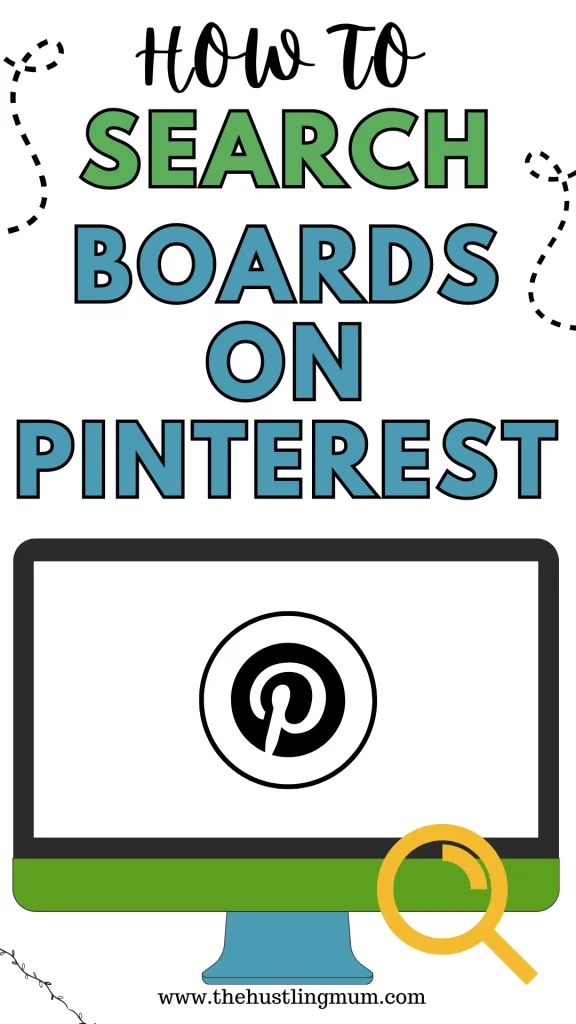
Find some more Pinterest related help here.

I am a passionate blogger who loves sharing insights on blogging tips, Pinterest strategies, and making money online. With a knack for simplifying complex concepts, I help readers grow their online presence and achieve their Pinterest marketing goals. Follow along for practical advice and proven tactics to elevate your blog, Pinterest and online business.
