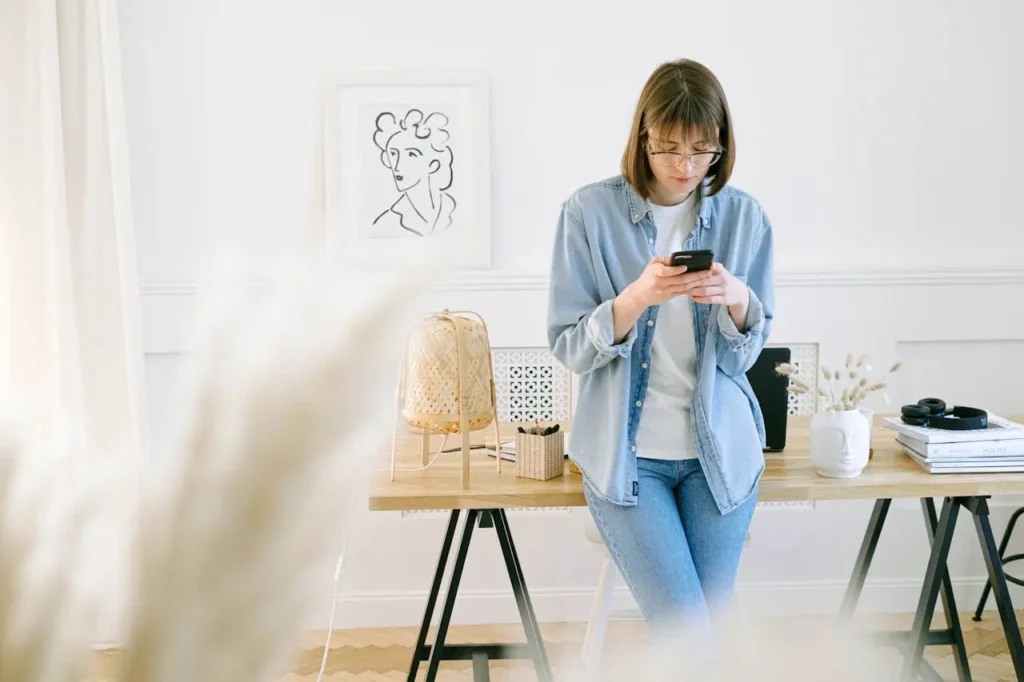Pinterest is a widely used visual platform. It has over 520 million active users. They use this platform to look for inspiration and creative ideas.
It is a great platform for creative business owners and bloggers to share their products and content with their audience.
Pinterest helps business owners and bloggers to reach their target audience in an effective way.
To maximize the use of this platform I recommend you read the following guides.
Pinterest Seo guide for beginners.
Pinterest marketing with ChatGPT.
But as with any other online platform, Pinterest users face some errors and problems. One of them is Pinterest validation error.
Let’s see what exactly the Pinterest validation error is and how to fix it.
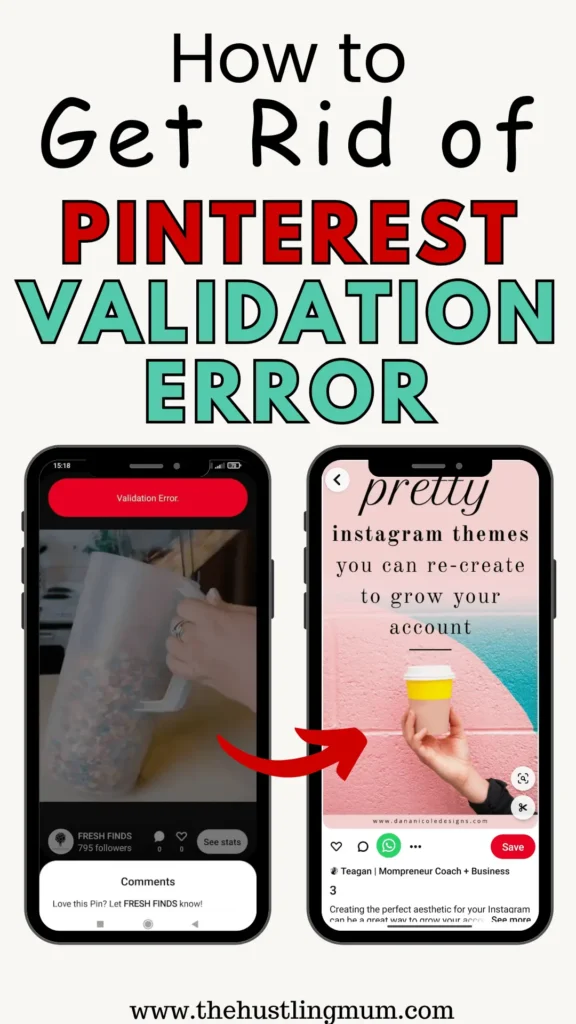
What is Pinterest Validation Error
Sometimes while using the Pinterest app, Pinterest users and creators see a red bar on the screen, with the message saying, “Pinterest validation error”.
It is very annoying and disturbing for the users and creators.
At this time, the Pinterest validation error is affecting only the mobile app users. Validation error on Pinterest is encountered by Android and iPhone users both. Users may still be able to scroll and pin but this error continues to show.
This error message pops up when a user tries to save pins to Pinterest boards.
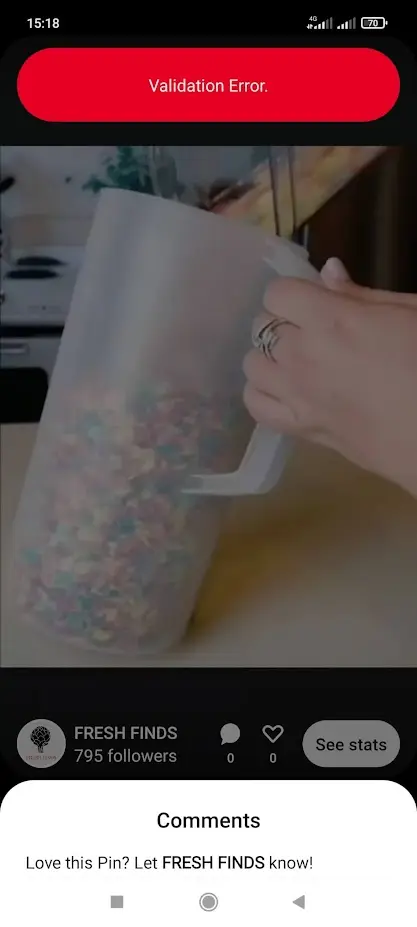
Related:
How to hide a pin on Pinterest.
How to delete Pinterest messages.
How to reset your Pinterest feed.
How to search by image on Pinterest.
How to switch off view similar products on Pinterest.
What are Pinterest board covers?
How to change Pinterest board covers?
Why Does Pinterest Validation Error Occur
The Pinterest Validation error is just a bug or glitch in the app. It is nothing serious, yet annoying.
It might also be due to some corrupted files in the app cache or a Pinterest server problem.
Let’s see how we can fix it.
How to Fix Pinterest Validation Error
Following are the troubleshooting tips to fix validation errors on Pinterest.
Restart Pinterest App
If you face a Pinterest validation error, most of the time the only step you need to get rid of it is to close the Pinterest app and start it again.
Restarting an app helps to remove temporary files that might be responsible for the error.
Usually, this step is enough for you to get rid of this glitch.
Clear App Cache (Android Phone)
If you are using an Android phone and restarting the Pinterest app doesn’t solve the problem, you can use this step.
Sometimes some files or data in the app cache gets corrupted and results in malfunctioning of the app.
To overcome this issue, you can follow the steps mentioned here.
- Long press the Pinterest app icon, till it shows some options.
- Select the ‘i’ button or settings option.
- Click on storage option.
- Press clear cache.
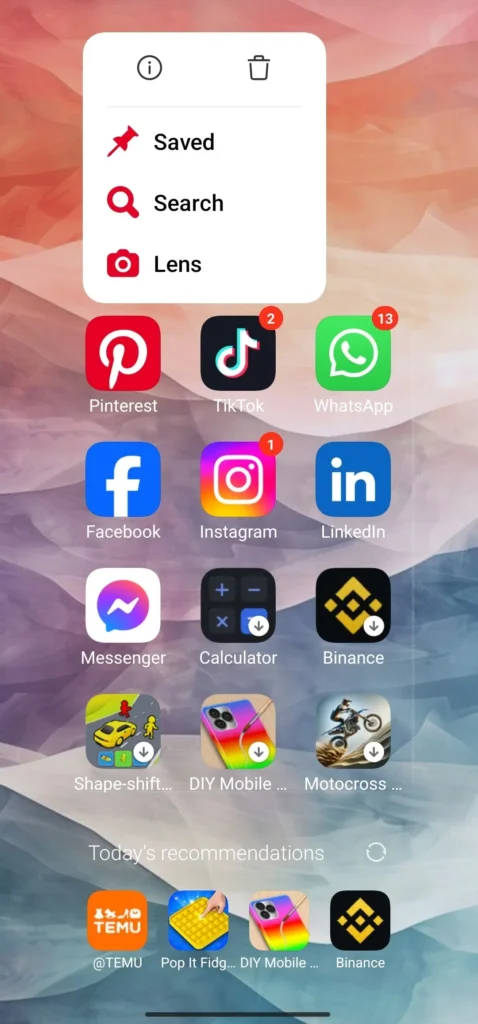
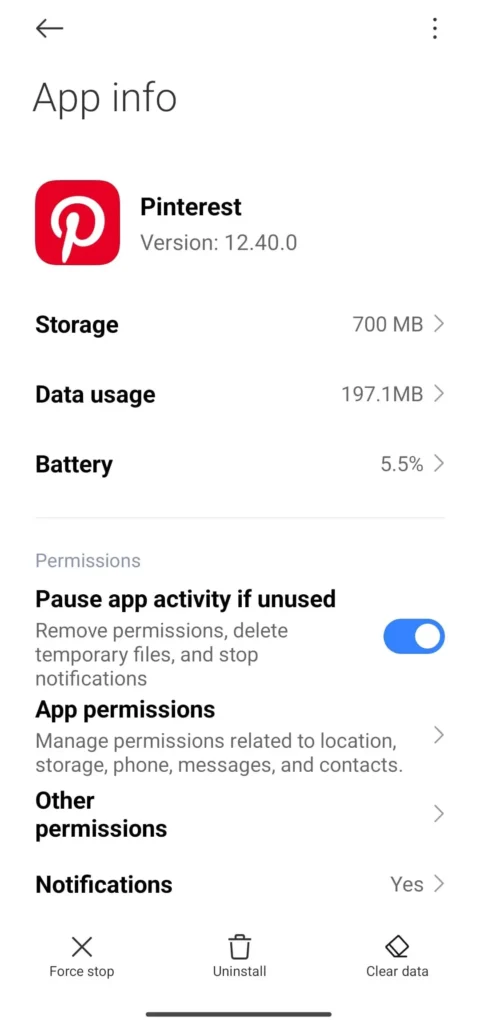
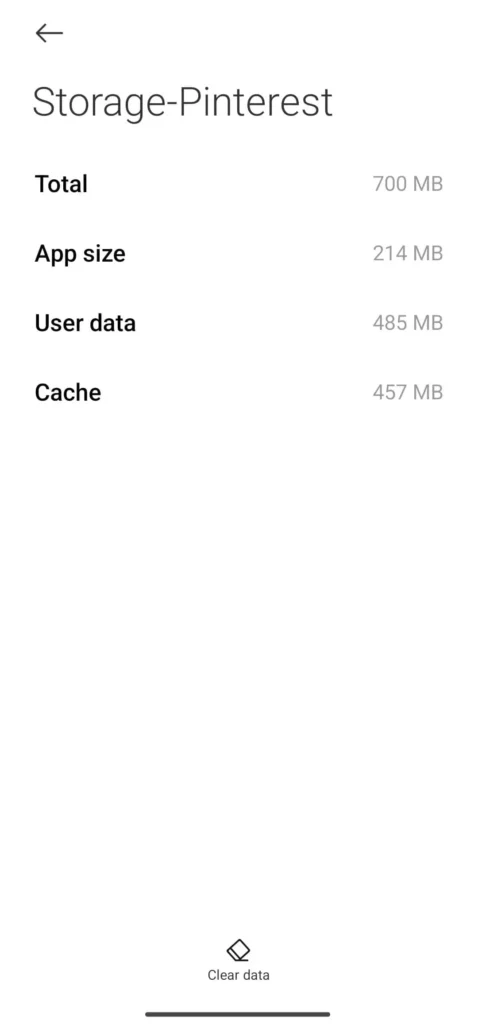
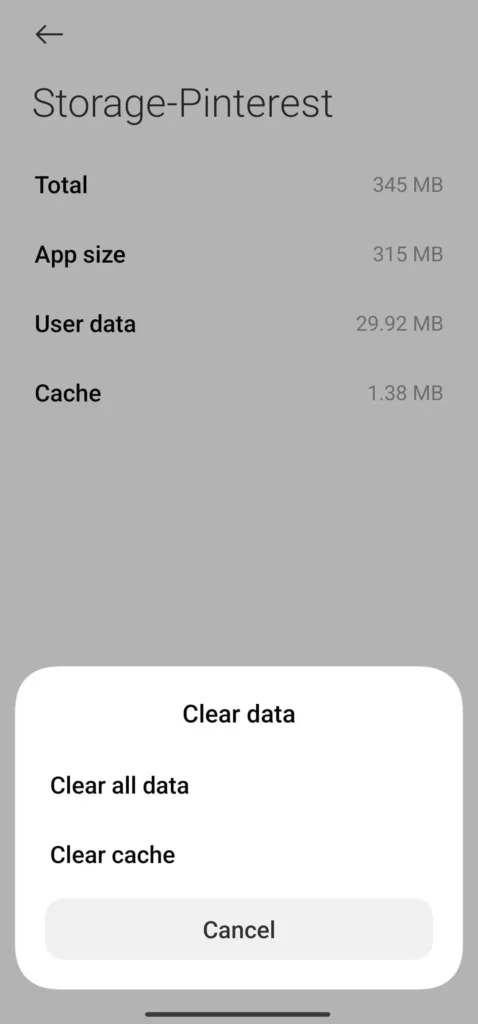
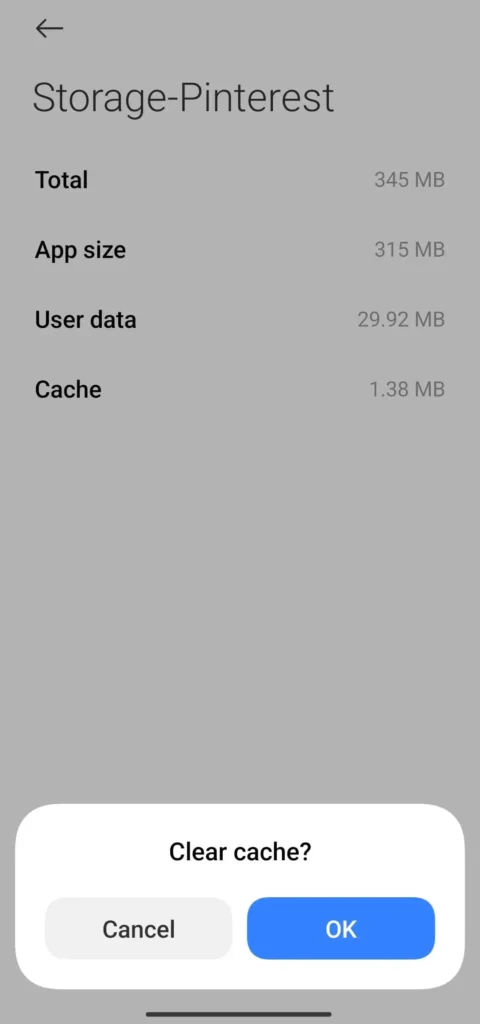
This will help you delete all the app cache for Pinterest and result in the smooth working of the app.
Related:
How to delete a Pinterest account.
How to delete Pinterest boards.
How to Delete Pinterest search history.
You can watch this video to help you delete Pinterest app cache.
Offload Pinterest App (iPhone Users)
If you have an iPhone, the process to clear cache is different.
You need to go to settings and click on iPhone storage.
Scroll to Pinterest and tap on offload data.
Update App
Another reason to encounter Pinterest validation errors is the outdated Pinterest app.
Many mobile apps including Pinterest keep on rolling updates. To make apps work properly you need to keep them up to date.
Usually, apps are automatically updated, but if you haven’t allowed auto-updates, you have to manually update the app.
To see if there is any new pending update for the Pinterest app, go to the App Store on your phone, and search for Pinterest.
If there is a pending update you will find an option to update, click on it, to update.
If there is no pending update, you will only get the option to unistall or open the app. In this case you don’t need to do anything.
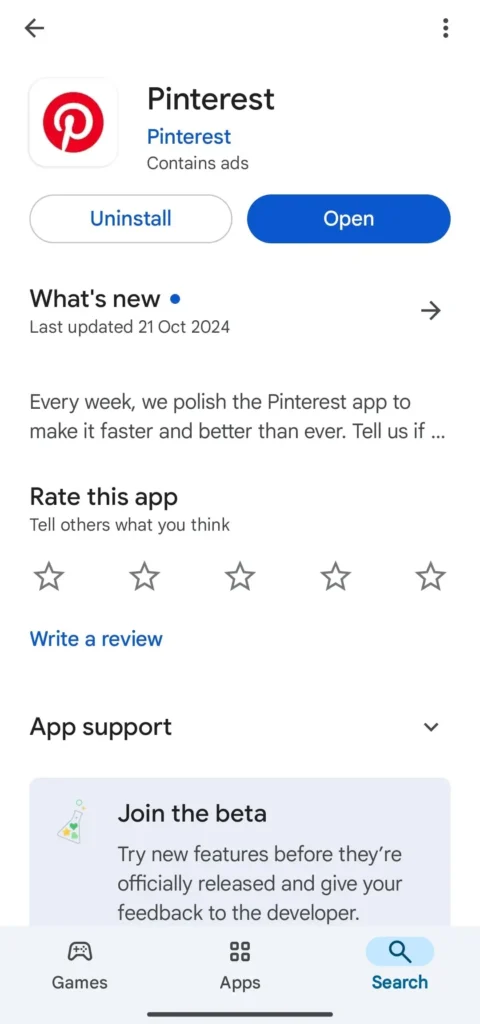
Sign Out and Login Again
If the Pinterest validation error persists, you can log out of your account and sign in again.
This might also help you resolve the issue.
Uninstall and Reinstall
After following the steps mentioned above, you will be able to get rid of the validation error.
But in some cases, the problem can still go on. In such cases, you can go one step ahead and uninstall the Pinterest app.
Then reinstall the Pinterest app and login with your credentials.
Pinterest Web
When nothing seems to solve the validation error, you can resort to use Pinterest on web browser.
To use Pinterest web on your phone, follow these steps.
- Open any browser (Chrome, Safari) on your phone.
- Search for Pinterest.
- When it prompts to open the app, tap on continue in the browser.
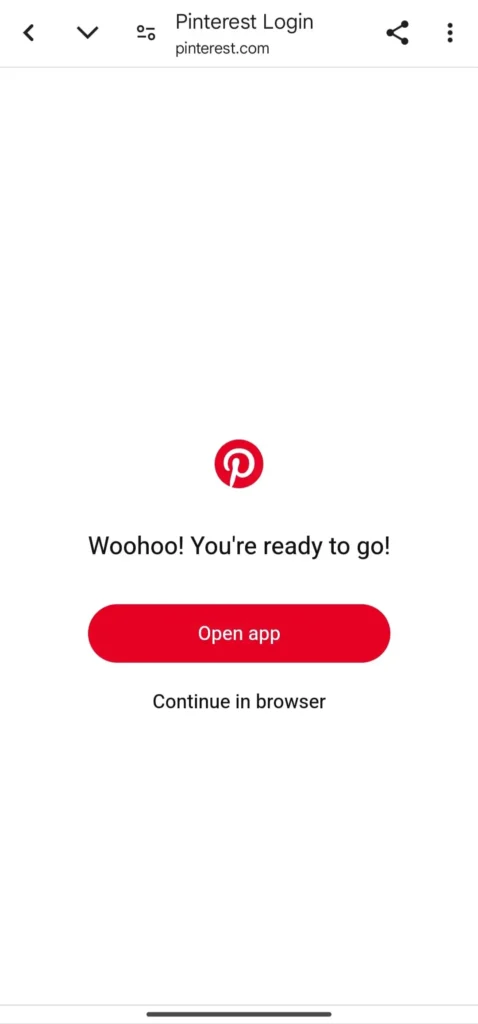
- Log in to your Pinterest account on the web, if you are not already signed in.
This will help you avoid Pinterest validation error.
Another helpful tip is to uninstall the Pinterest app before using the Pinterest web on your phone.
What if Problem Still Persists
If by following all the steps, you are still facing the same issue then chances are that it might be a Pinterest server error.
Unfortunately, you can’t do much about it. Just wait for Pinterest to resolve it.
Wrapping Up
Troubleshooting Pinterest validation error is not a tough task. It can be resolved in a few simple steps mentioned above.
In majority of the cases, these steps will help you get rid of this issue, but if the error persist. It may be due to Pinterest server error.
In such a case you can only sit and hope that Pinterest fixes it soon.
If you found this post helpful, don’t forget to pin it and share it with your friends.
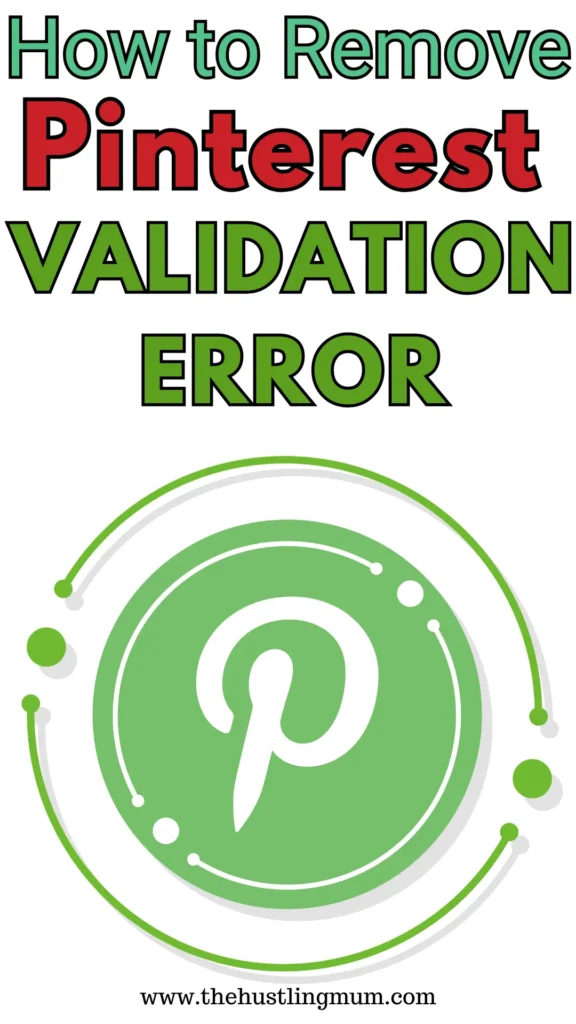
Read more about it here.

I am a passionate blogger who loves sharing insights on blogging tips, Pinterest strategies, and making money online. With a knack for simplifying complex concepts, I help readers grow their online presence and achieve their Pinterest marketing goals. Follow along for practical advice and proven tactics to elevate your blog, Pinterest and online business.