If you’re a Pinterest enthusiast, you know the struggle of keeping boards organized as you pin more and more ideas.
It’s easy for boards to get cluttered and hard to navigate, especially if you’re using them for projects, travel plans, or inspiration. Thankfully, Pinterest board sections are a game-changer, making it simple to divide and organize your pins into specific categories within each board.
Whether you’re looking to add sections to Pinterest boards for better organization, or you’re considering a cleanup and want to delete sections from boards, this guide covers it all.
By learning how to use Pinterest board sections, you’ll turn chaotic boards into organized folders that make finding pins simple.
Let’s learn more about Pinterest sections today.
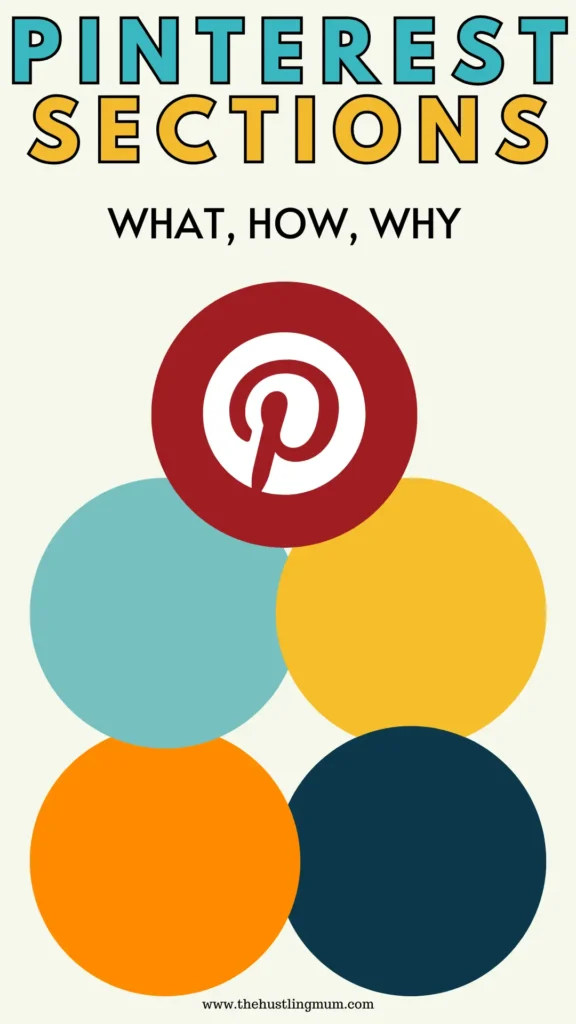
Related:
How to create Pinterest boards?
How to add Pinterest board covers?
How to change Pinterest board covers?
How to write Pinterest board description.
How to use ChatGPT for Pinterest marketing.
What are Pinterest Board Sections
Pinterest board sections are sort of subfolders within Pinterest boards.
They allow Pinterest users to organize a group of similar pins together.
Think of board sections as folders within a folder.
They enable you to divide a board’s content into smaller, more manageable sections based on themes, topics, or any organizing system you choose.
For example, if you have a “Home Decor” board, you can create sections like “Living Room Ideas,” “Bedroom Decor,” and “Kitchen Inspiration.”
This keeps your ideas neatly organized, so you can find what you’re looking for without scrolling through hundreds of pins.
By adding sections to Pinterest boards, you can group similar pins together, making your boards easier to browse for yourself and followers alike.
Not only do sections improve organization, but they also enhance your boards’ aesthetic appeal by giving them a clean, structured look.
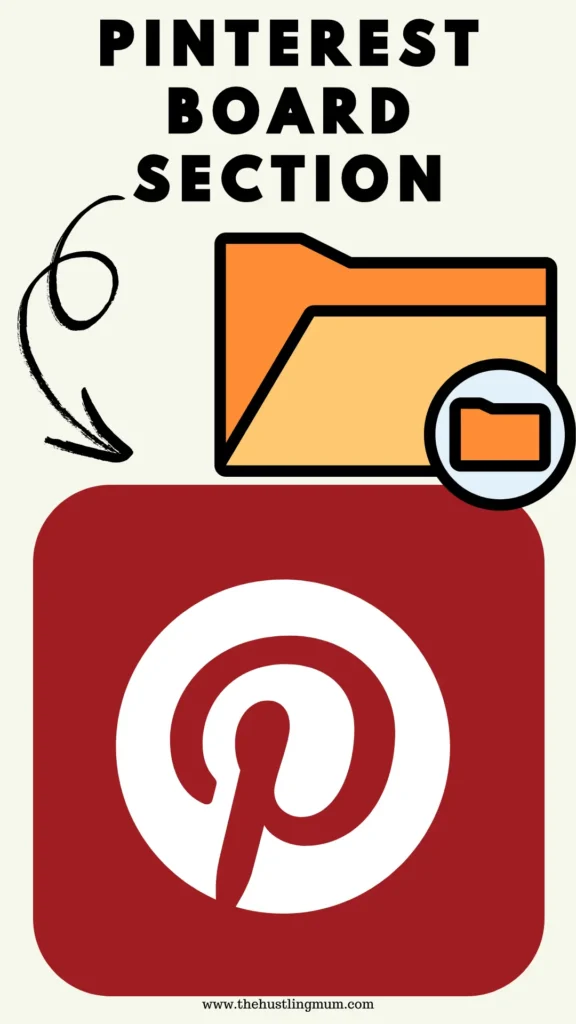
Why to Have Pinterest Board Sections
Here are some reasons why adding board sections to Pinterest can be helpful.
- Improves organization.
- Improves user experience.
- Saves time by locating a particular pin faster, especially if boards have a lot of pins.
- Gives a more structured and cleaner look to boards.
- Great for big projects. For extensive projects, like event planning or home renovations, sections make it easy to organize ideas for different aspects of the project.
- Encourages intentional and purposeful pinning.
Pinterest Board Sections Help in Pinterest SEO?
No, Pinterest board sections do not help with SEO in particular, they only help to organize pins.
If you want to improve the SEO of your Pinterest account, you should focus on the following:
How to write an engaging Pinterest bio.
How to design click-worthy pins.
How to properly title your pins.
How to name your Pinterest boards.
How to write search engine-optimized board descriptions.
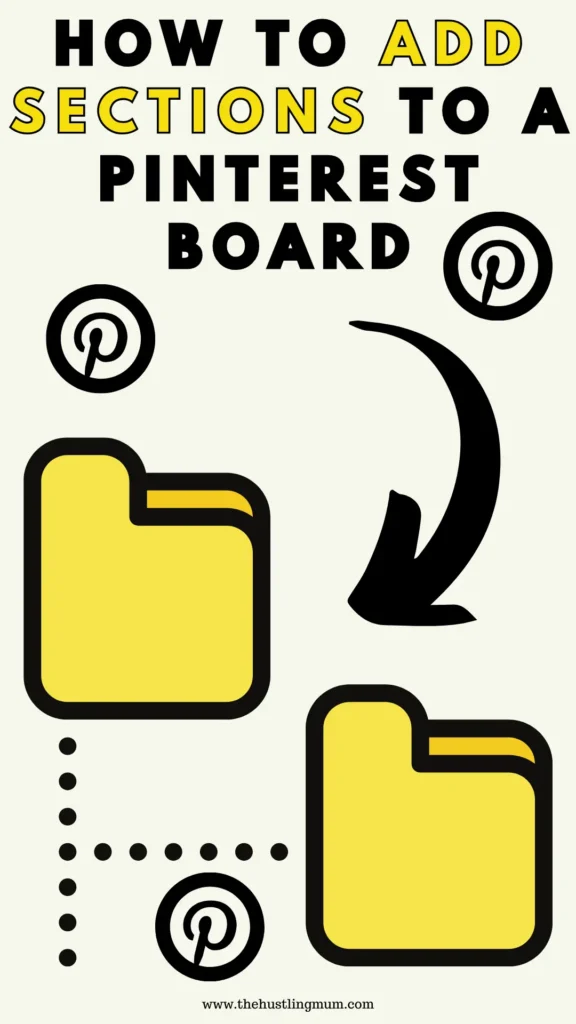
How to Add a Section to Pinterest Board
The following is a step-by-step guide for adding Pinterest sections to boards on a desktop or mobile.
How to Add a Pinterest Board Section on Desktop
Following are the steps to add a section to a Pinterest board on a desktop.
Sign in to your Pinterest account and go to your profile page.
Select the board, in which you want to add a section. Then click on the plus icon at the bottom of the page and select section.
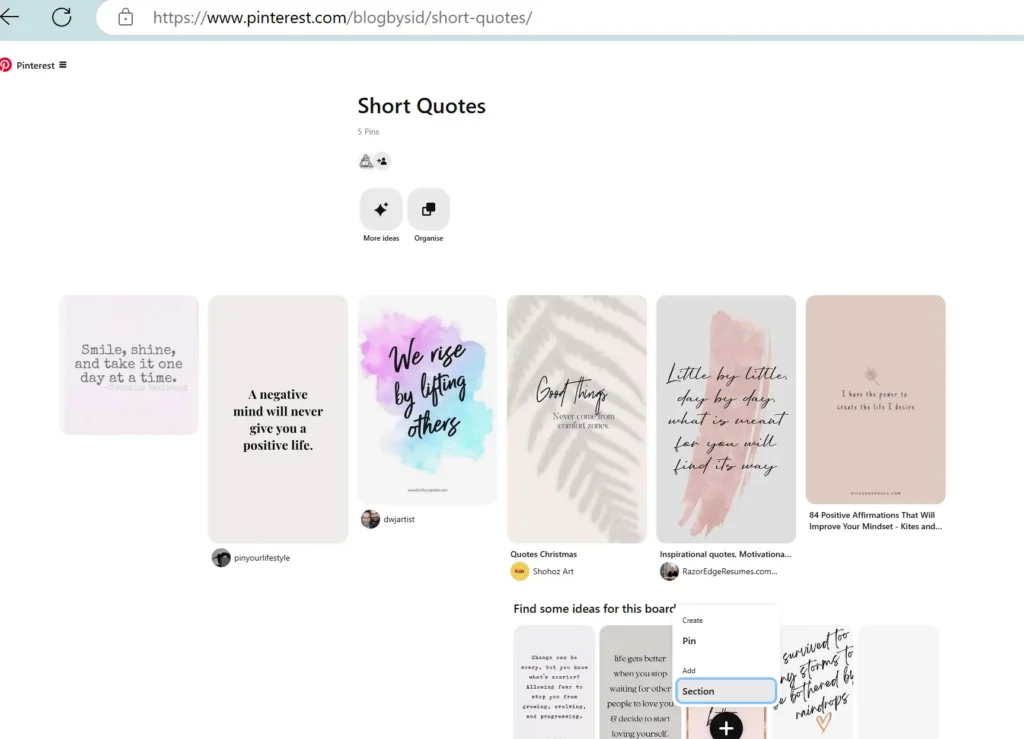
Now add a name for your Pinterest section and click add. The section will be added to your board.
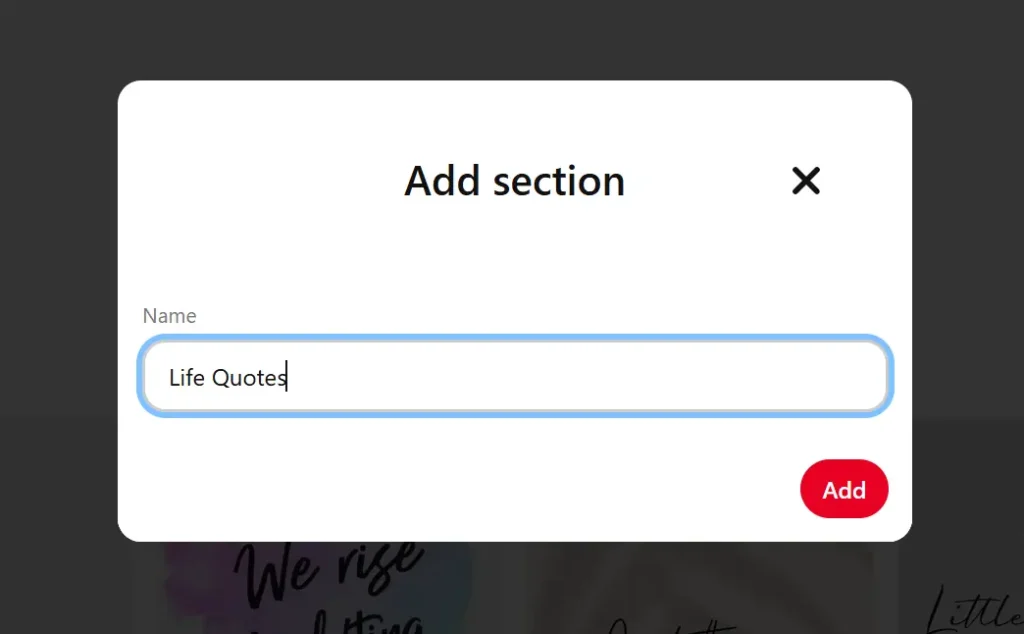
If you want to add pins to this section, that are already added to the Pinterest board, hover over the pin and click on the pencil icon to edit it. Now you will get the option to add the pin to the section. Then click save.
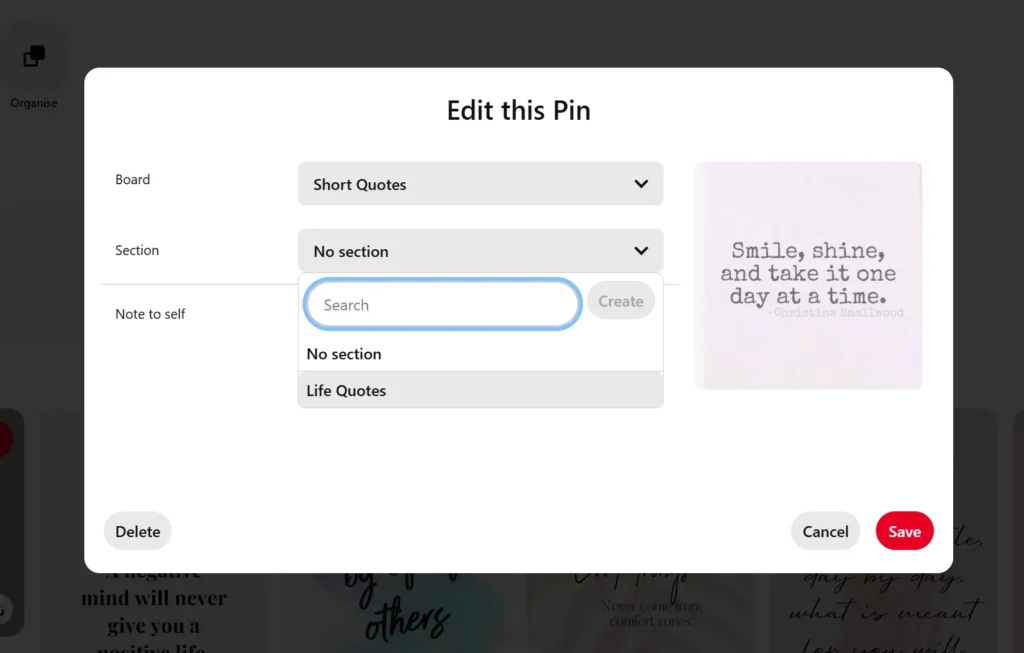
If you to add a new pin to this section, open the section. Then click on the plus icon at the bottom of the page to add a new pin. You can also add suggested Pinterest pins at the bottom of the page.
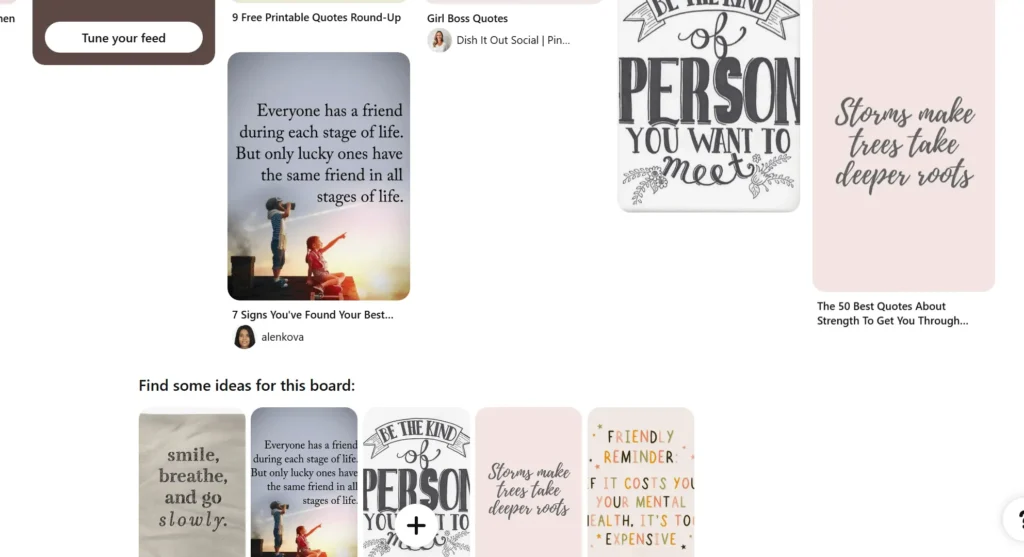
After the board section is created, whenever you will pin an image to this board you will get an option to pin this image to the main board or section.
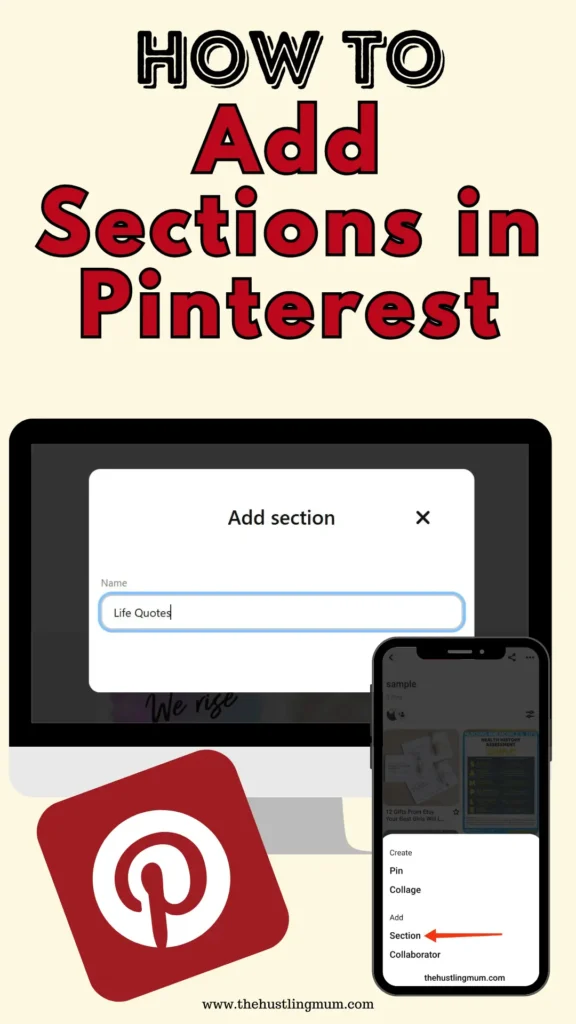
Also read:
How to unsave Pins on Pinterest?
How to Add a Pinterest Board Section on a Mobile
If you want to add a Pinterest board section using a mobile, follow the steps mentioned below.
Sign in to your Pinterest account using the Pinterest app. Go to your profile and tap to open the board where you want to create a section.
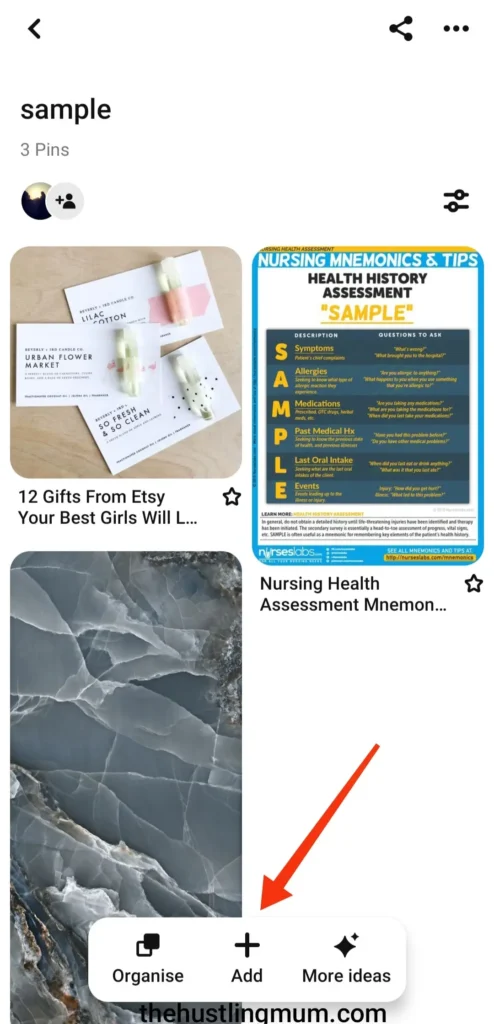
Then tap on section.
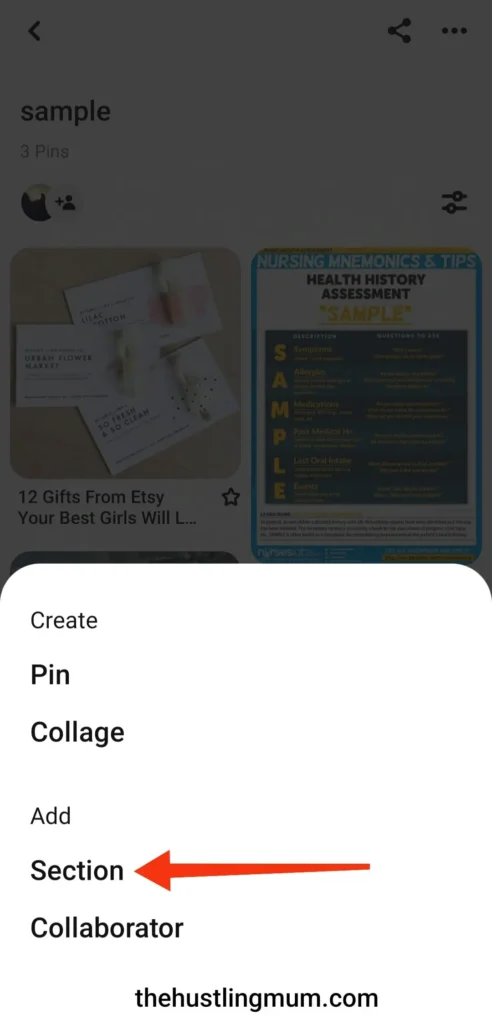
Type in a name for this section and tap on next. Pinterest will also provide some name suggestions for the section.
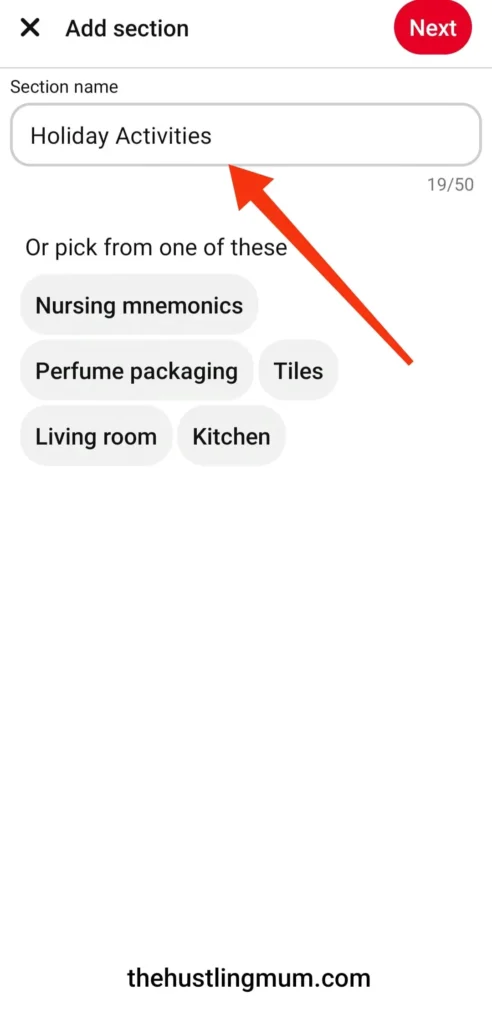
Now you can select the pins from the parent board to add to this section. You can either select individual pins or tap on select all to add.
You also skip this step by pressing skip.
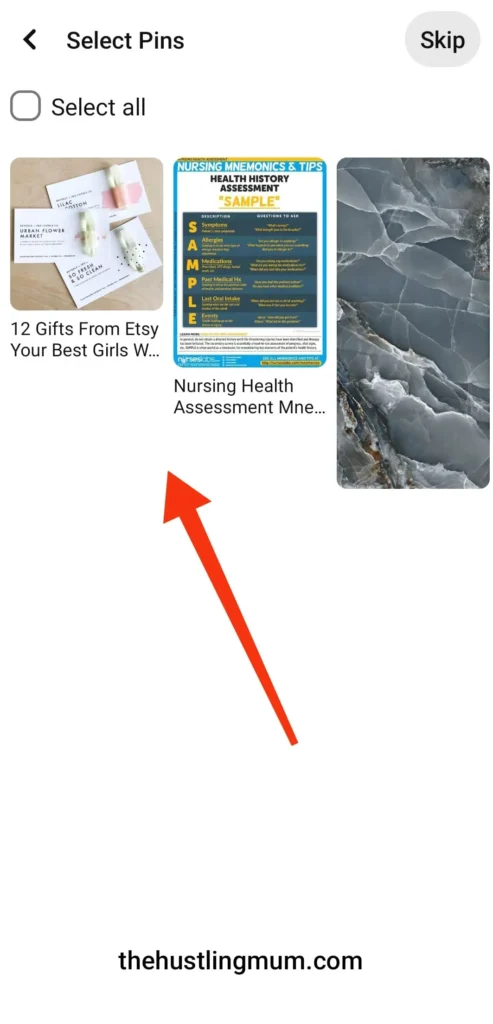
Then your selected pins will be added to the section.
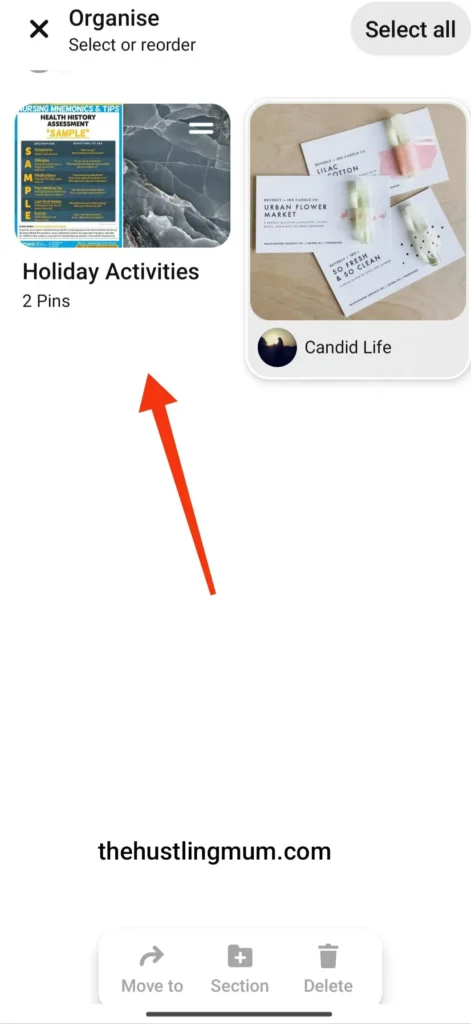
Download free Pinterest pin templates here.
Video Tutorial
You can follow this tutorial to create and delete section in Pinterest boards.
Also read:
How to reset your Pinterest feed.
How to switch off shopping recommendations on Pinterest.
How to do an image search on Pinterest.
How do I change Pinterest username?
Merge Pinterest Board Sections
If you want to merge sections in the board, follow these steps on desktop and mobile.
How to Merge Sections in Pinterest Board on Desktop
To merge Pinterest board sections on the desktop, follow these instructions.
Log in to your Pinterest account and click on your profile image to go to your home page.
Open the board, in which you want to merge the sections.
Hover over the section you want to merge and click on the pencil icon that appears on the bottom right of the section.
Then click merge.
Choose the other section to merge your pins with and select merge sections.
Also read:
How to merge Pinterest boards.
How to organize pins on Pinterest.
How to Merge Sections in Pinterest Board on Mobile
If you want to merge sections within a board. Then open the section that you want to merge.
Tap on the three dots at the top right corner and select merge.
Select the other section to merge and tap merge.
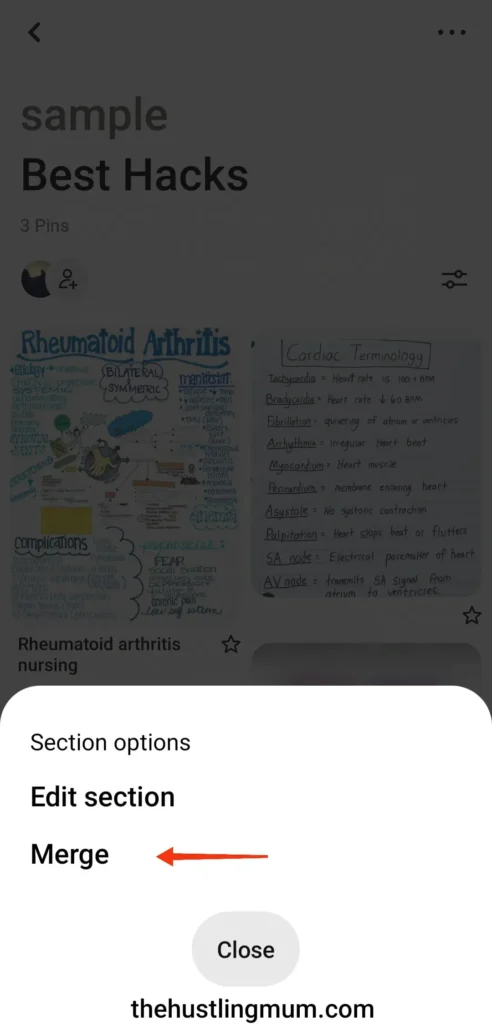
How to Delete Pinterest Board Sections
If you desire to delete a section from a Pinterest board, follow the steps given below.
How to Delete Pinterest Board Sections on Desktop
To delete a Pinterest section on a desktop you need to follow these steps.
Open the Pinterest board which has the section to be deleted.
Hover over that section and click the pencil icon.
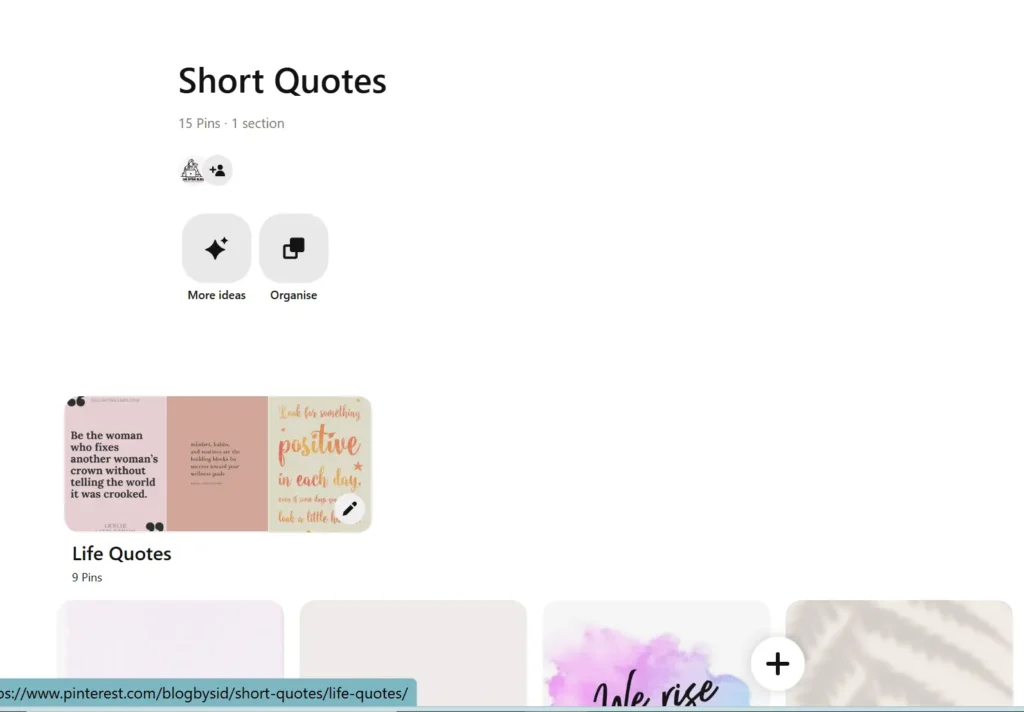
Then click on delete.
You will also find the option to delete the section if you open the section, click on the three dots beside the section name, and click edit section.
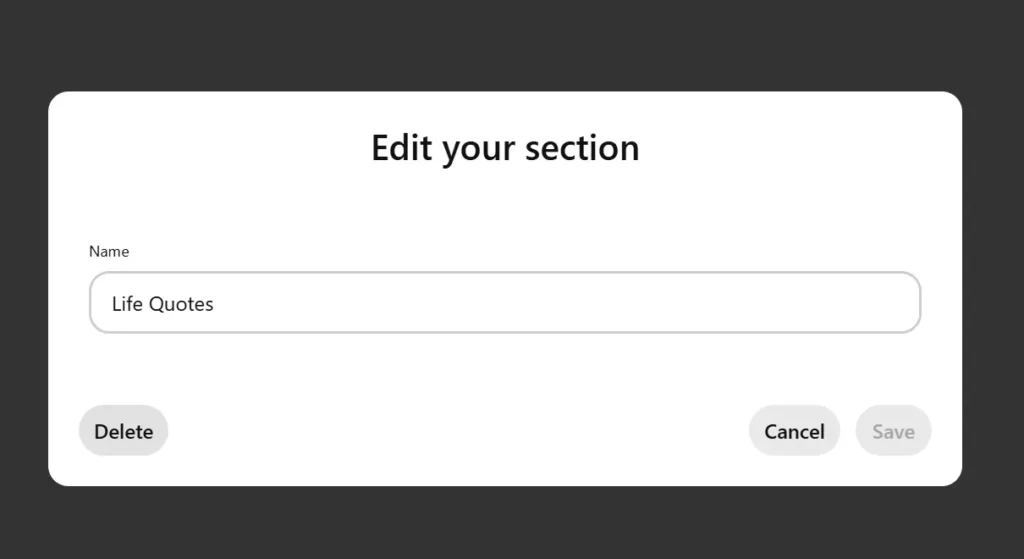
If you are sure to delete the section, select delete section.
Please note that if you delete a Pinterest board section, all pins in that section will be permanently deleted.
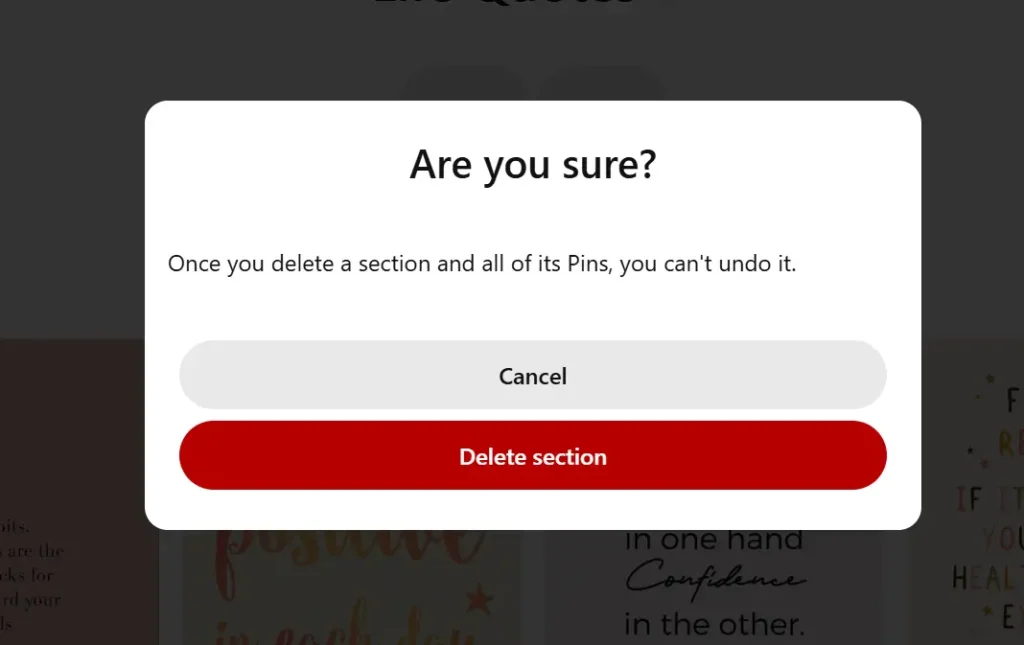
Also read:
How to delete Pinterest boards?
How to delete pins on Pinterest?
How to delete Pinterest search history?
How to delete a Pinterest account?
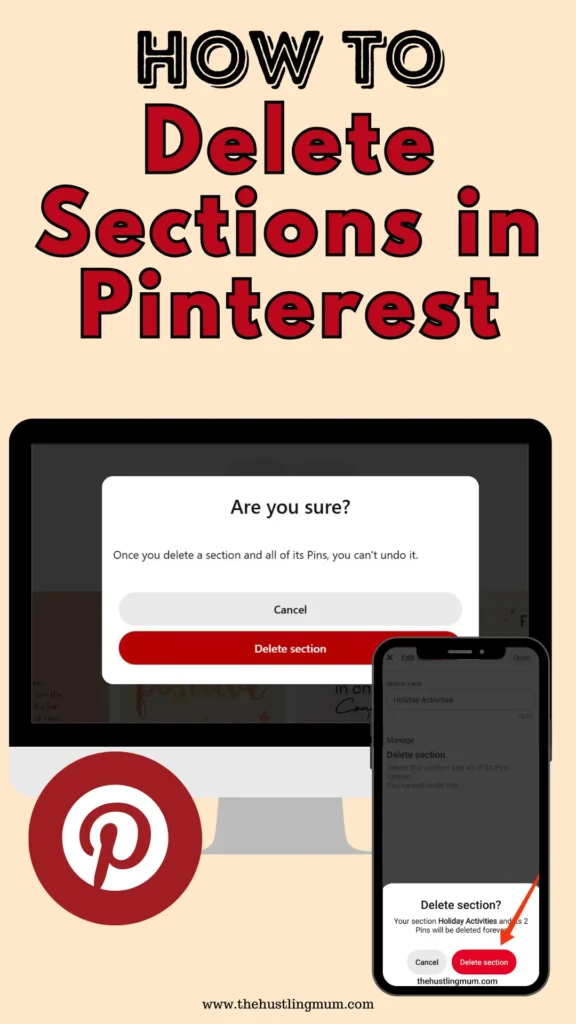
How to Delete Pinterest Board Sections on Mobile
Following are the steps to delete a Pinterest section on a mobile phone.
Sign in to your Pinterest account using the mobile app.
Click on your profile pic to go to your home page.
Select the board, which has the section to be deleted.
Open the section that you want to delete.
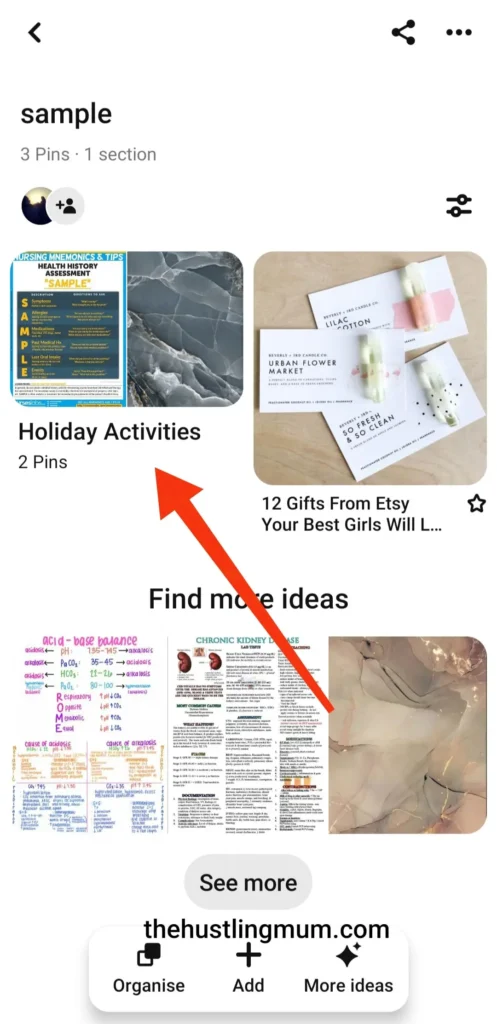
Click on the three dots at the top right corner and select the edit section.
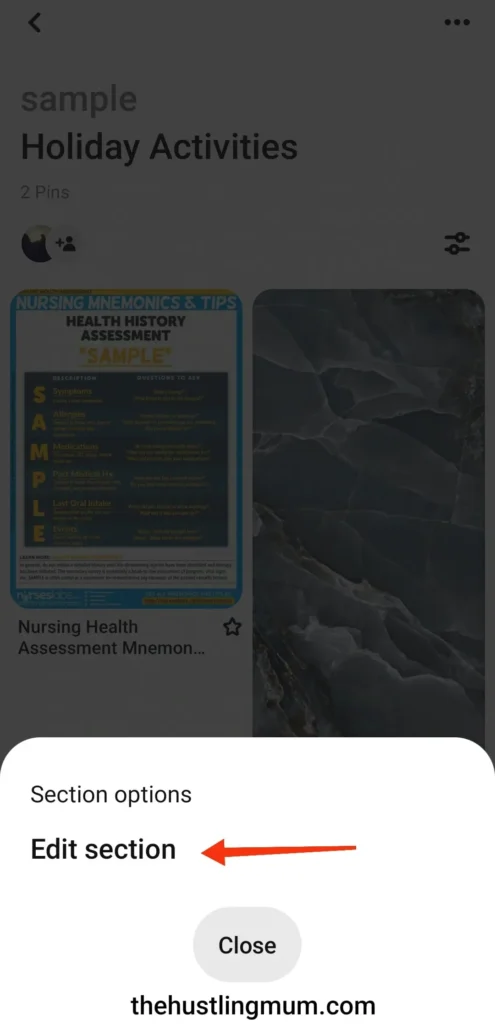
Select the option to delete the section.
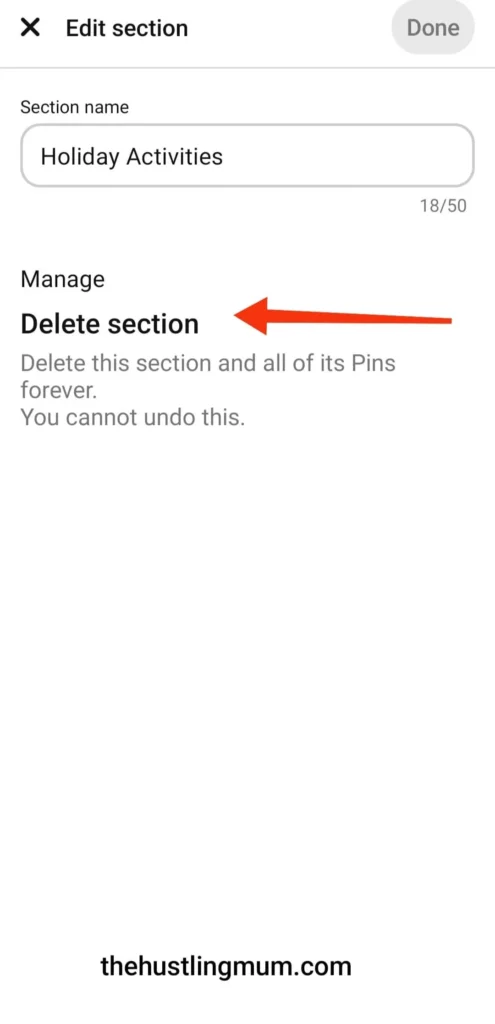
Press the delete section if you are sure to delete the section. Please note that if you delete a Pinterest board section, all pins in that section will be permanently deleted.
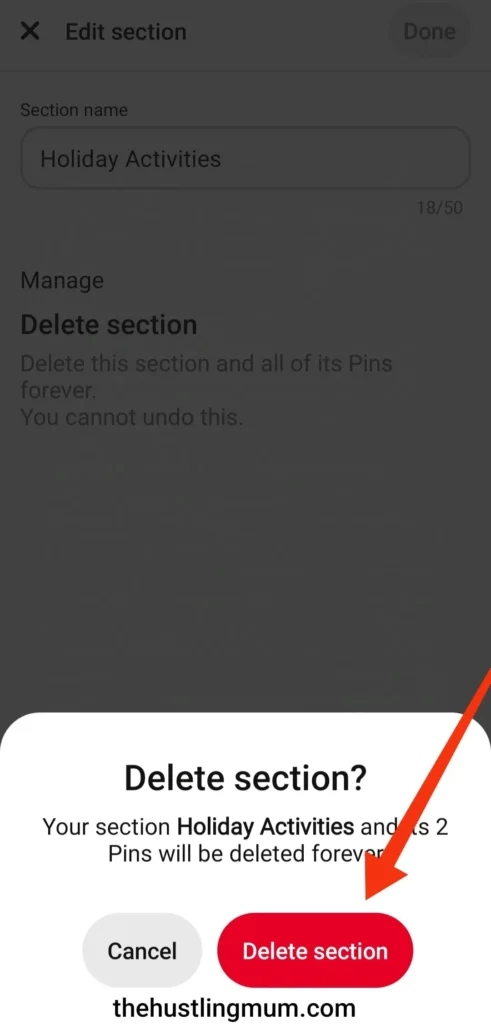
How Many Pinterest Sections Can You Have?
There is no limit to the number of sections that you can have on a Pinterest board. But I will recommend to only create sections that are essential.
Just adding sections with no particular intent will not help in any way.
FAQs – Pinterest Board Sections
Should you create sections in your Pinterest boards?
It is totally a personal choice to add or not to add sections in Pinterest.
I would prefer to create a new Pinterest board to narrow down and categorize my pins. This way I will have more chances of optimizing my Pinterest account.
Are Pinterest board sections searchable?
No, sections are not searchable on Pinterest.
Wrapping Up
Pinterest sections are a good way to keep boards organized and clutter free.
You can easily add a section in Pinterest with a few simple clicks as mentioned above.
Similarly deleting a section in Pinterest on a desktop or a mobile is very easy.
I have mentioned all the steps above.
If you have any other query, let me know in the comments.
If you found this post helpful, don’t forget to pin it and share it with your friends.
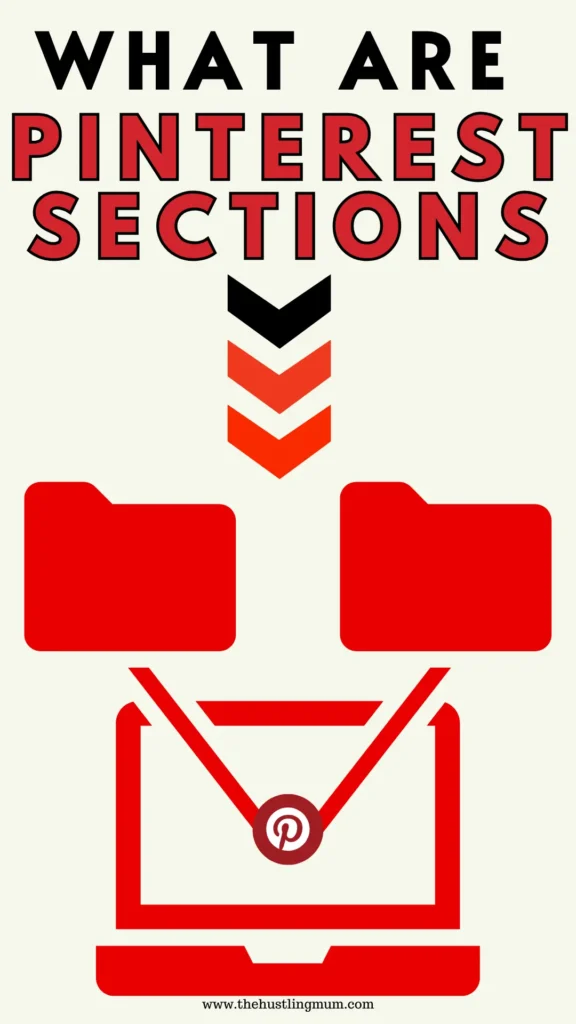
Read more about sections here.

I am a passionate blogger who loves sharing insights on blogging tips, Pinterest strategies, and making money online. With a knack for simplifying complex concepts, I help readers grow their online presence and achieve their Pinterest marketing goals. Follow along for practical advice and proven tactics to elevate your blog, Pinterest and online business.
