Do you seriously want to know how to delete Pinterest account?
I totally understand that it is your personal decision, and you might be thinking to delete your Pinterest account because you are not using it or maybe you don’t know the potential of Pinterest.
So first let’s see what Pinterest is and how can you use it. If even after reading this you still have the same decision, I will tell you how to delete your Pinterest account in an easy stepwise manner.
Pinterest is a visual search engine that helps its users to explore new ideas, find inspiration for their next project, or simply indulge in beautiful visuals. It has a user-friendly interface and lots of scroll-stopping content for creative individuals.
It provides tons and tons of new ideas about home decor, fashion, cooking, travel, and DIYs.
Pinterest is an ever-growing library of passions that never fails to provide:
- A lot of Inspiration at Your Fingertips
- Personalized Recommendations Just for You according to your interest
- Connect and Collaborate with Other Pinterest users.
Read more about Pinterest SEO here and learn how to get more followers on Pinterest here.
So, if you are not using Pinterest for a long time, just give it a try one more time (please, for my sake) but still if you desire to delete your Pinterest account then follow the stepwise guide.
You can delete your Pinterest account on a desktop or simply on your phone as well no matter its iPhone or an Android device. I will guide you on how to delete your account on a desktop or mobile phone.
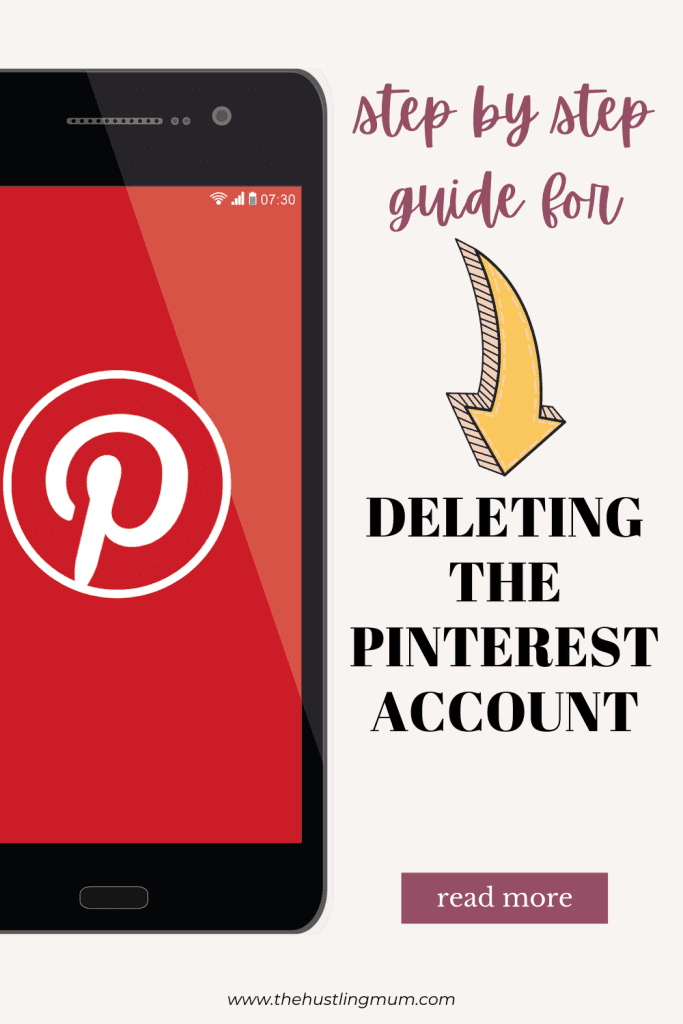
Related:
How to delete boards on Pinterest?
How to delete Pinterest search history?
How to remove Pinterest validation error.
How to hide a pin on Pinterest.
How to delete Pinterest messages.
How to reactivate suspended Pinterest account?
How to Delete Pinterest Account on Desktop
Here you will learn how to delete a Pinterest account on desktop in a few simple and easy steps.
Log into Your Pinterest Account
The first step for deleting your account is to log into your Pinterest account using the same email address and password that you used for creating the account. This will take you into your account.
Go to Account Settings
Once you’re logged in to your Pinterest account, click on the drop-down menu beside your profile picture at the top-right corner of the Pinterest homepage and select “Settings” to go to your account settings.
Select Account Management
After clicking on the settings, you will see your public profile and a menu on the left side. Select account management from that menu.
Deactivate or Delete Pinterest Account
In the account management section, you will find three account settings.
- Convert to a personal or business account.
- Deactivate account.
- Delete account.
Here you can decide what you want to do. If you desire to take a small break, simply click on deactivate account. This will deactivate your account and hide your pins and boards. After your confirmation account will be deactivated. You can log in and use your account whenever you wish to.
If you want to delete your Pinterest account permanently then click on delete account. After confirmation, your account will be permanently deleted.
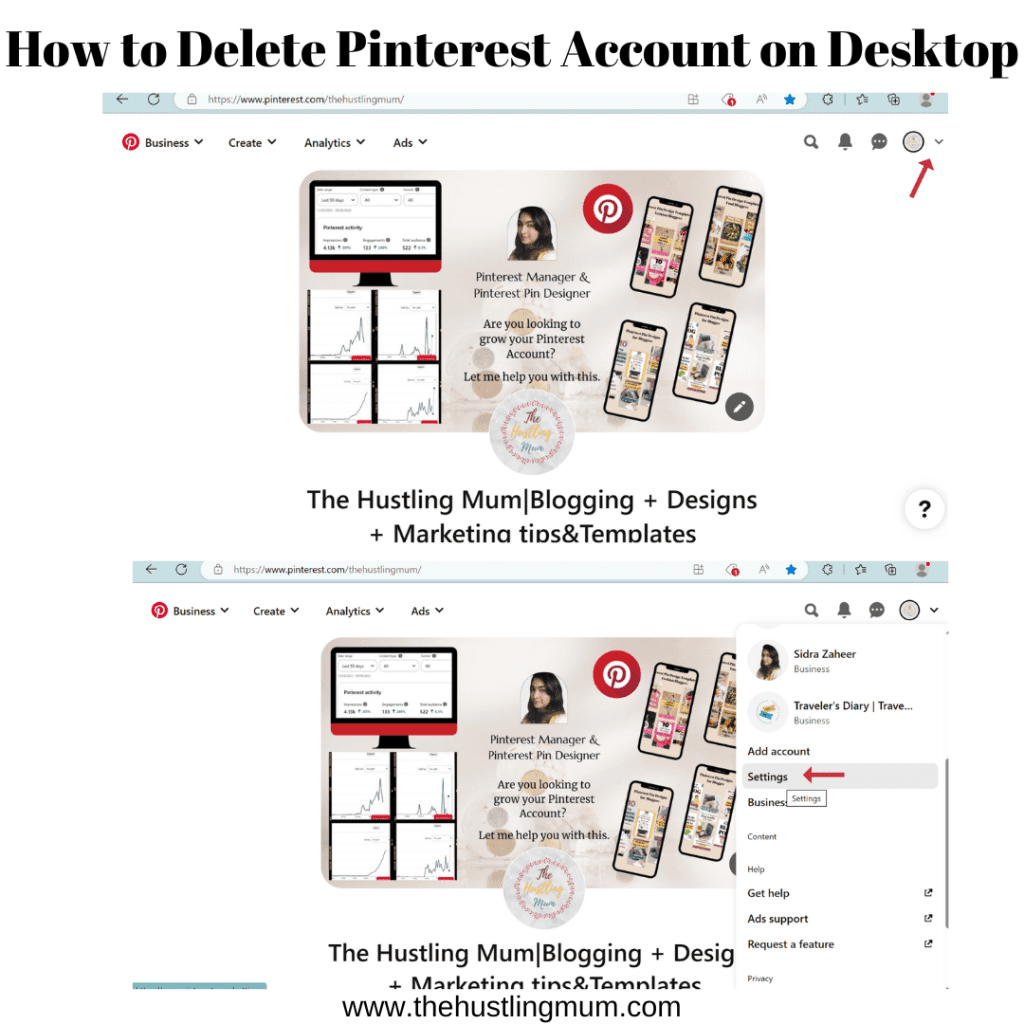

Confirm Your Decision
After clicking on the intended option, Pinterest will ask for confirmation of your decision. If you’re sure, click on the “Deactivate” or “Delete” button.
Pinterest will Ask for Feedback
In the next step, Pinterest will ask for an optional feedback form where you can give your reason for deactivating or deleting the account. This is not mandatory, but it will be helpful for Pinterest to gather feedback and improve its platform. Then click Send an email.
Email Confirmation
Pinterest will send you a confirmation email to your email address which will be associated with this particular account. After confirming your decision your account will be permanently deleted.
Once your Pinterest account is deleted, all your boards, pins, and profile information will be permanently deleted from the platform.
Outstanding Bills on Business Account
Another important step before deleting your Pinterest business account is to clear any outstanding bills before deleting your account. You can clear your outstanding balance by removing your payment information.
When you remove your payment information, any outstanding balance that has not been settled will be charged to the registered card.
Read here:
How to add and edit Pinterest comments.
How to delete comments on Pinterest.
How to change Pinterest board covers?
How to unsave pins on Pinterest?
How to Delete Pinterest Account Using a Mobile App
If you want to know how to delete Pinterest account using a mobile phone, then you need to go through similar steps. The steps are same for iPhone and Android.
Open your Mobile App
First of all, go to your mobile app, and then click on the three buttons in the top right corner of your phone screen.
Select Settings
You will be provided with a few options, click on settings.
Select Account Management
Then scroll down and select down and click on account management.
Choose Delete Account
Click on Delete your data and account or Deactivate account, whatever your intention is.
Click Continue
Then click on continue, after your confirmation your Pinterest account will be deleted.
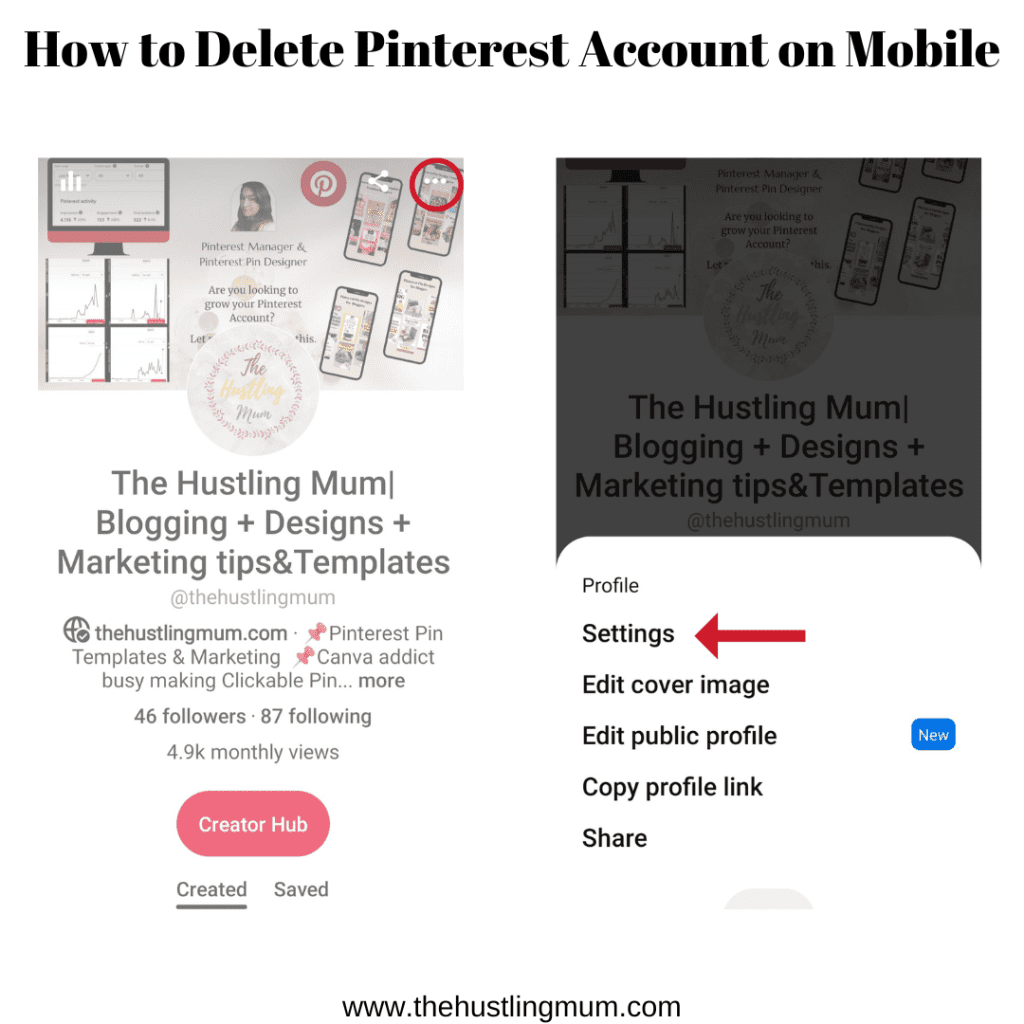
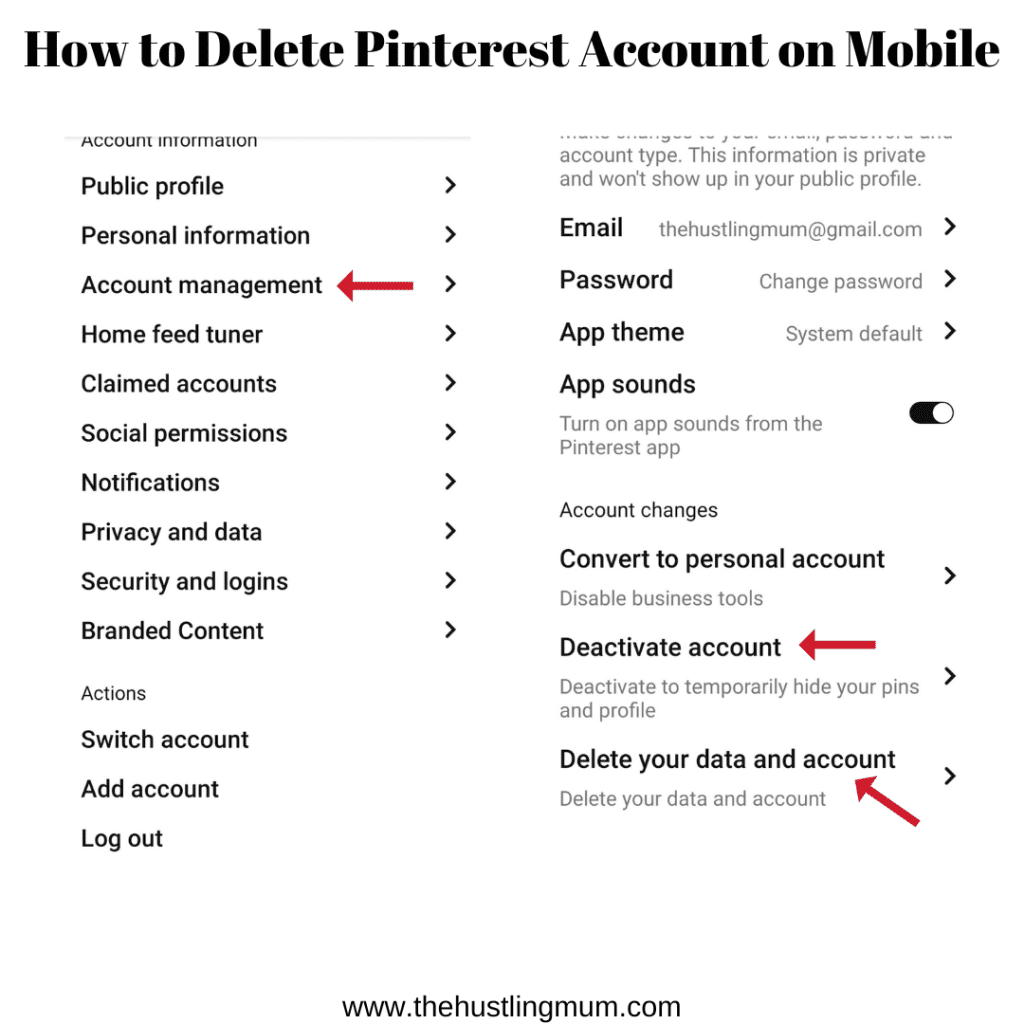
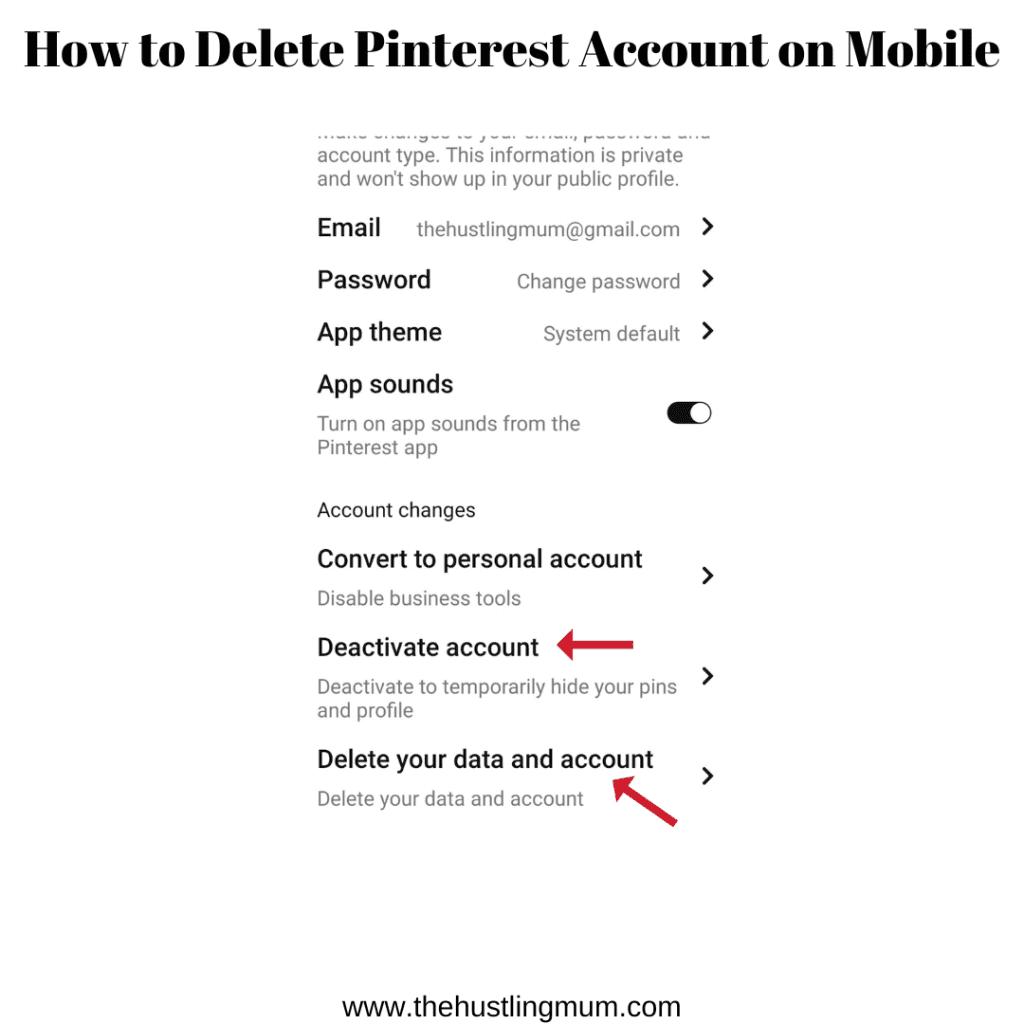
Activating Pinterest Account After Permanently Deleting it
Till now in this blog post you have learned how to delete Pinterest account. But if after deleting Pinterest account, you want to recover it then here is what you need to do.
Once you confirm that you want to delete your Pinterest account, Pinterest will deactivate your public profile immediately and permanently delete your account after 14 days. All your profile information, your pins, and boards will be permanently deleted.
If within 14 days you wish to reactivate your account, simply log in with your email address and password, and then Pinterest will send you a link to reactivate your account.
Learn 10 steps of Pinterest marketing strategy here.
Wrapping Up – How to Delete Pinterest Account
Pinterest is a great source of inspiration, ideas, and knowledge. Pinterest users are increasing every year. But if you intend to delete your Pinterest account then follow the simple steps mentioned above.
Please bear in mind that you should think twice before you proceed with the steps to delete your Pinterest account, because once deleted it can only be reactivated within 14 days.
Use following image to pin this post about how to delete Pinterest account.
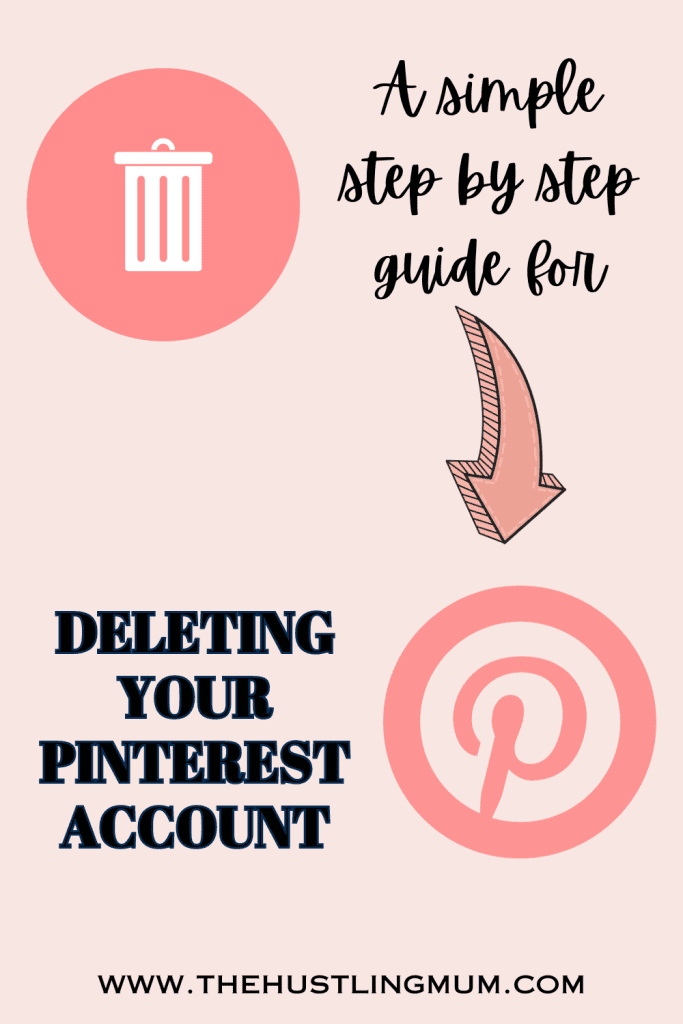
You can watch this video to see video tutorial about how to delete Pinterest account.
Also read:
How to delete duplicate pins on Pinterest?
How to delete all pins on Pinterest?
How to delete pins in bulk on Pinterest?

I am a passionate blogger who loves sharing insights on blogging tips, Pinterest strategies, and making money online. With a knack for simplifying complex concepts, I help readers grow their online presence and achieve their Pinterest marketing goals. Follow along for practical advice and proven tactics to elevate your blog, Pinterest and online business.
